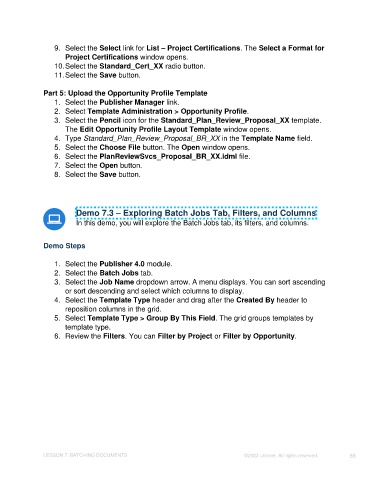Page 65 - Unanet CRM: Using Publisher with Adobe InDesign
P. 65
9. Select the Select link for List – Project Certifications. The Select a Format for
Project Certifications window opens.
10. Select the Standard_Cert_XX radio button.
11. Select the Save button.
Part 5: Upload the Opportunity Profile Template
1. Select the Publisher Manager link.
2. Select Template Administration > Opportunity Profile.
3. Select the Pencil icon for the Standard_Plan_Review_Proposal_XX template.
The Edit Opportunity Profile Layout Template window opens.
4. Type Standard_Plan_Review_Proposal_BR_XX in the Template Name field.
5. Select the Choose File button. The Open window opens.
6. Select the PlanReviewSvcs_Proposal_BR_XX.idml file.
7. Select the Open button.
8. Select the Save button.
Demo 7.3 – Exploring Batch Jobs Tab, Filters, and Columns
In this demo, you will explore the Batch Jobs tab, its filters, and columns.
Demo Steps
1. Select the Publisher 4.0 module.
2. Select the Batch Jobs tab.
3. Select the Job Name dropdown arrow. A menu displays. You can sort ascending
or sort descending and select which columns to display.
4. Select the Template Type header and drag after the Created By header to
reposition columns in the grid.
5. Select Template Type > Group By This Field. The grid groups templates by
template type.
6. Review the Filters. You can Filter by Project or Filter by Opportunity.
LESSON 7: BATCHING DOCUMENTS ©2023 Unanet. All rights reserved. 65