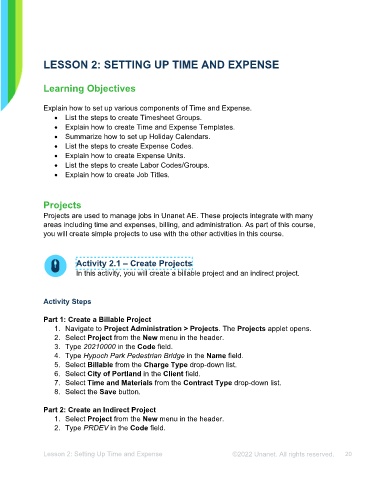Page 20 - Unanet AE: Administering the System
P. 20
LESSON 2: SETTING UP TIME AND EXPENSE
Learning Objectives
Explain how to set up various components of Time and Expense.
• List the steps to create Timesheet Groups.
• Explain how to create Time and Expense Templates.
• Summarize how to set up Holiday Calendars.
• List the steps to create Expense Codes.
• Explain how to create Expense Units.
• List the steps to create Labor Codes/Groups.
• Explain how to create Job Titles.
Projects
Projects are used to manage jobs in Unanet AE. These projects integrate with many
areas including time and expenses, billing, and administration. As part of this course,
you will create simple projects to use with the other activities in this course.
Activity 2.1 – Create Projects
In this activity, you will create a billable project and an indirect project.
Activity Steps
Part 1: Create a Billable Project
1. Navigate to Project Administration > Projects. The Projects applet opens.
2. Select Project from the New menu on the toolbar.
3. Type 20210000 in the Code field.
4. Type Hypoch Park Pedestrian Bridge in the Name field.
5. Select Billable from the Charge Type drop-down list.
6. Select City of Portland in the Client field.
7. Select Time and Materials from the Contract Type drop-down list.
8. Select the Save button.
Part 2: Create an Indirect Project
1. Select Project from the New menu on the toolbar.
2. Type PRDEV in the Code field.
Lesson 2: Setting Up Time and Expense ©2025 Unanet. All rights reserved. 20