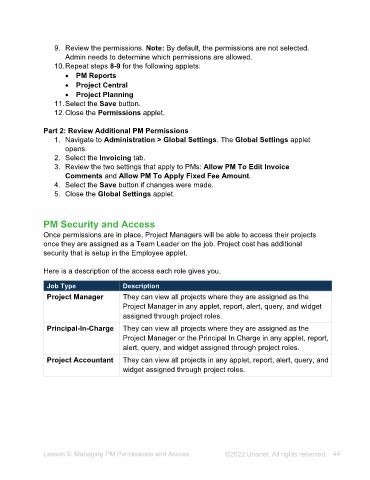Page 44 - Unanet AE: Administering the System
P. 44
Activity 4.2 – Create WBS Templates
In this activity, you will create a WBS Template and apply it to a project.
Activity Steps
Part 1: Create a WBS Template
1. Navigate to Project Administration > WBS Templates. The WBS Templates
applet opens.
2. Select the New button.
3. Type Training Template in the Template field.
4. Use the information in the table to create the parent nodes in the template:
Code Name
001 Pre-Design
002 Schematic Design
003 Design Development
5. Select the + icon for the 1 Pre-Design node to add child nodes.
6. Use the information in the table to create the Pre-Design child nodes in the
template:
Code Name
10 Civil
20 Electrical
30 Mechanical
7. Repeat steps 5-6 for Schematic Design and Design Development.
8. Select the Save button. The Save Complete message displays.
9. Select the OK button.
10. Close the WBS Templates applet.
Part 2: Assign a WBS Template to a Project
1. Navigate to Project Administration > Projects. The Project applet opens.
2. Type 20210000 in the Project Lookup field.
3. Press Enter. The Hypoch Park Pedestrian Bridge project information displays.
4. Select the Edit Project Structure check box under the Project Explorer.
5. Right-click Hypoch Park Pedestrian Bridge in the Project Explorer. A menu
displays.
6. Select Apply WBS Template. The Appy WBS Template window opens.
7. Select Training Template from the WBS Template drop-down list.
Note: You can only select Customize for the WBS Templates that are single
tiered.
8. Select the Apply button. You can edit the WBS and add project data as needed.
9. Deselect the Edit Project Structure check box.
10. Close the Projects applet.
Lesson 4: Project Administration ©2025 Unanet. All rights reserved. 44