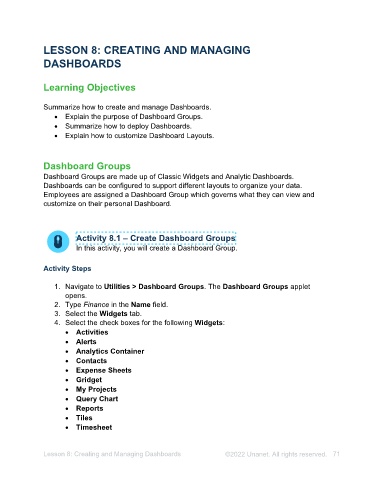Page 71 - Unanet AE: Administering the System
P. 71
Financial Statement Designer
Financial Statement Designer provides for flexible statement generation. Balance
Sheets, Profit & Loss (consolidated and by profit center), and other statements can be
created here. This allows a group of G/L accounts to be combined to appear on a
financial statement design. Any line item can contain up to fifteen columns, so
comparatives between periods and/or budgets can be achieved. Financial statements
can use accrual or cash figures.
Financial Statement Designer allows you to utilize Sample Financial Statements or
create custom statements. When creating custom statements, you will define lines and
columns to hold the rows of G/L Accounts and G/L Periods, respectively.
Activity 7.4 – Create Financial Reports
In this activity, you will create a Financial Report.
Activity Steps
Part 1: Run Query
1. Navigate to Utilities > SQL Query. The SQL Query applet opens.
2. Type fssample_sav for line 1.
3. Select Run Query on the toolbar. The Query Execution Complete message
displays in the upper-right corner. The templates are now available in the
designer.
4. Close the SQL Query applet.
Part 2: Create a Financial Report
1. Navigate to Utilities > Financial Statement Dsg. The Financial Statement
Designer applet opens.
2. Select Classified Income Statement from the Financial Statements drop-down
list to use as a template or reference when creating new Financial Statements.
3. Select New on the toolbar. The New Financial Statement window opens.
4. Type Sample P&L in the Financial Statement Name field.
5. Select ANSI A8.5X11 Letter – (2 Columns) from the Financial Statement
Template drop-down list.
6. Select the Create button.
7. Select the Columns tab.
Lesson 7: Creating Reports ©2025 Unanet. All rights reserved. 71