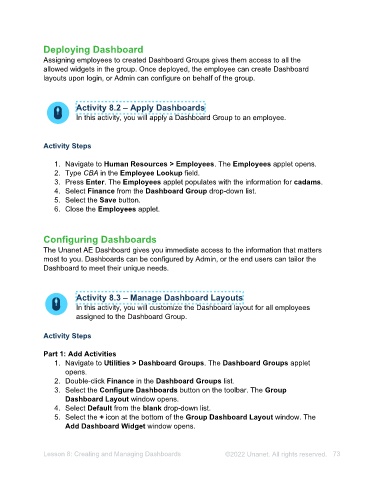Page 73 - Unanet AE: Administering the System
P. 73
Part 4: Create a Formula for Net Income
1. Select row 20.
2. Select the Modify Filter Ranges button. The Line Filter Criteria window opens.
3. Type Income in the Filter Title field.
4. Select the Add Values radio button in the Math section.
5. Select the System Types tab.
6. Select the Financial Type check box.
7. Select the Income check box.
8. Select the Save button.
9. Select the + icon on the bottom-left of the Line Filter Criteria window.
10. Type Expense in the Filter Title field.
11. Select the Subtract Values radio button in the Math section.
12. Select the System Types tab.
13. Select the Financial Type check box.
14. Select the Expense check box.
15. Select the Save button.
16. Select the Close button.
Part 5: Assign Permissions
1. Select the Permissions tab.
2. Select the cadams check box in the Users section.
3. Select the Save button.
4. Close the Financial Statement Designer applet.
Lesson 7: Creating Reports ©2025 Unanet. All rights reserved. 73