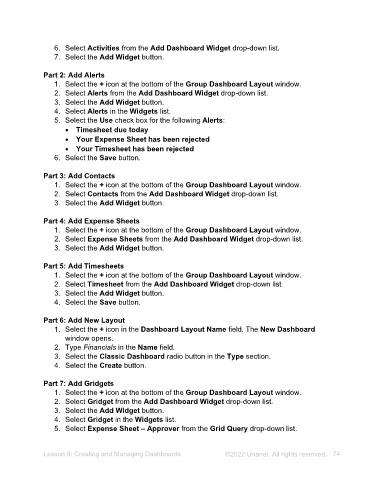Page 74 - Unanet AE: Administering the System
P. 74
Invoice Designs
The Invoice Design applet is where Invoice Designs are customized in Unanet AE.
Once invoice sections are designed, they are put together to form an invoice design.
Invoice designs are then assigned to projects. Invoice designs can be labor only,
expense only, or combined (both labor and expense). Designs can be created and
edited on the Invoice Designs tab.
Activity 7.5 – Edit Invoice Design
In this activity, you will make edits to the invoice design.
Activity Steps
Part 1: Review Invoice Design
1. Navigate to Utilities > Invoice Design. The Invoice Design applet opens.
2. Select MixedLogo from the Invoice Designs list. Note: This invoice design was
downloaded from Marketplace.
3. Review the Design Sections portion. Note: Some of the posting sections are set
to Do Not Print.
Part 2: Add a Logo
1. Select the Section Designs tab. This is where the sections are managed.
2. Select Header from the Section Designs drop-down list.
3. Select HeaderLogoCustomizableCVS in the list.
4. Select Edit Section Images / Settings on the toolbar. The Report Images /
Settings Editor window opens. Here you can insert your logo depending on the
logo shape.
5. Select the Cancel button.
Part 3: Show Statement of Accounts
1. Select Border from the Section Designs drop-down list.
2. Select BorderCustomizableCVS from the list.
3. Select Edit Section Images / Settings on the toolbar. The Report Images /
Settings Editor window opens.
4. Select the Report Settings tab.
5. Type True for the Show Statement Section setting in the Miscellaneous
section.
6. Select the OK button.
7. Select the Save button at the bottom of the Section Designs window.
8. Close the Invoice Design applet.
Lesson 7: Creating Reports ©2025 Unanet. All rights reserved. 74