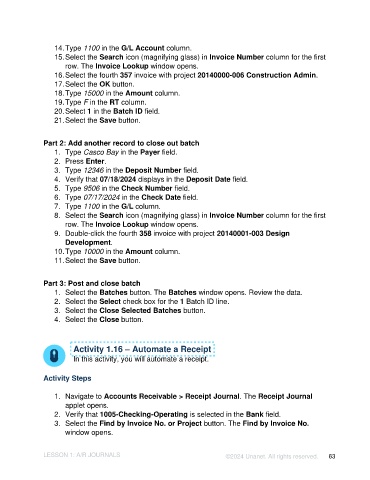Page 63 - Unanet AE: Introduction to Project Management
P. 63
14. Type 1100 in the G/L Account column.
15. Select the Search icon (magnifying glass) in Invoice Number column for the first
row. The Invoice Lookup window opens.
16. Select the fourth 357 invoice with project 20140000-006 Construction Admin.
17. Select the OK button.
18. Type 15000 in the Amount column.
19. Type F in the RT column.
20. Select 1 in the Batch ID field.
21. Select the Save button.
Part 2: Add another record to close out batch
1. Type Casco Bay in the Payer field.
2. Press Enter.
3. Type 12346 in the Deposit Number field.
4. Verify that 07/18/2024 displays in the Deposit Date field.
5. Type 9506 in the Check Number field.
6. Type 07/17/2024 in the Check Date field.
7. Type 1100 in the G/L column.
8. Select the Search icon (magnifying glass) in Invoice Number column for the first
row. The Invoice Lookup window opens.
9. Double-click the fourth 358 invoice with project 20140001-003 Design
Development.
10. Type 10000 in the Amount column.
11. Select the Save button.
Part 3: Post and close batch
1. Select the Batches button. The Batches window opens. Review the data.
2. Select the Select check box for the 1 Batch ID line.
3. Select the Close Selected Batches button.
4. Select the Close button.
Activity 1.16 – Automate a Receipt
In this activity, you will automate a receipt.
Activity Steps
1. Navigate to Accounts Receivable > Receipt Journal. The Receipt Journal
applet opens.
2. Verify that 1005-Checking-Operating is selected in the Bank field.
3. Select the Find by Invoice No. or Project button. The Find by Invoice No.
window opens.
LESSON 1: A/R JOURNALS ©2024 Unanet. All rights reserved. 63