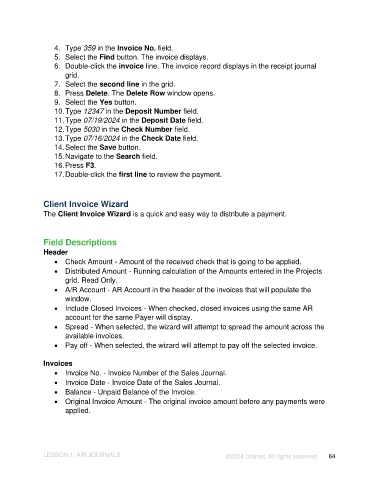Page 64 - Unanet AE: Introduction to Project Management
P. 64
4. Type 359 in the Invoice No. field.
5. Select the Find button. The invoice displays.
6. Double-click the invoice line. The invoice record displays in the receipt journal
grid.
7. Select the second line in the grid.
8. Press Delete. The Delete Row window opens.
9. Select the Yes button.
10. Type 12347 in the Deposit Number field.
11. Type 07/19/2024 in the Deposit Date field.
12. Type 5030 in the Check Number field.
13. Type 07/16/2024 in the Check Date field.
14. Select the Save button.
15. Navigate to the Search field.
16. Press F3.
17. Double-click the first line to review the payment.
Client Invoice Wizard
The Client Invoice Wizard is a quick and easy way to distribute a payment.
Field Descriptions
Header
• Check Amount - Amount of the received check that is going to be applied.
• Distributed Amount - Running calculation of the Amounts entered in the Projects
grid. Read Only.
• A/R Account - AR Account in the header of the invoices that will populate the
window.
• Include Closed Invoices - When checked, closed invoices using the same AR
account for the same Payer will display.
• Spread - When selected, the wizard will attempt to spread the amount across the
available invoices.
• Pay off - When selected, the wizard will attempt to pay off the selected invoice.
Invoices
• Invoice No. - Invoice Number of the Sales Journal.
• Invoice Date - Invoice Date of the Sales Journal.
• Balance - Unpaid Balance of the Invoice.
• Original Invoice Amount - The original invoice amount before any payments were
applied.
LESSON 1: A/R JOURNALS ©2024 Unanet. All rights reserved. 64