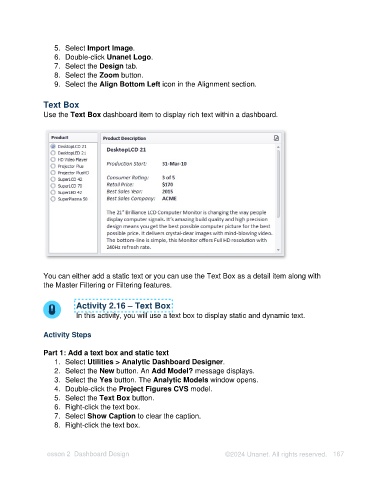Page 167 - Unanet AE: Using Analytic Dashboard Designer
P. 167
5. Select Import Image.
6. Double-click Unanet Logo.
7. Select the Design tab.
8. Select the Zoom button.
9. Select the Align Bottom Left icon in the Alignment section.
Text Box
Use the Text Box dashboard item to display rich text within a dashboard.
You can either add a static text or you can use the Text Box as a detail item along with
the Master Filtering or Filtering features.
Activity 2.16 – Text Box
In this activity, you will use a text box to display static and dynamic text.
Activity Steps
Part 1: Add a text box and static text
1. Select Utilities > Analytic Dashboard Designer.
2. Select the New button. An Add Model? message displays.
3. Select the Yes button. The Analytic Models window opens.
4. Double-click the Project Figures CVS model.
5. Select the Text Box button.
6. Right-click the text box.
7. Select Show Caption to clear the caption.
8. Right-click the text box.
Lesson 2: Dashboard Design ©2024 Unanet. All rights reserved. 167