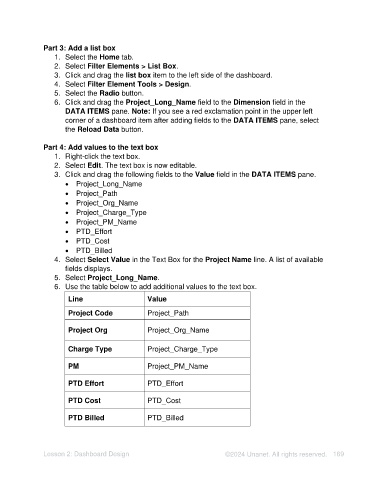Page 169 - Unanet AE: Using Analytic Dashboard Designer
P. 169
Part 3: Add a list box
1. Select the Home tab.
2. Select Filter Elements > List Box.
3. Click and drag the list box item to the left side of the dashboard.
4. Select Filter Element Tools > Design.
5. Select the Radio button.
6. Click and drag the Project_Long_Name field to the Dimension field in the
DATA ITEMS pane. Note: If you see a red exclamation point in the upper left
corner of a dashboard item after adding fields to the DATA ITEMS pane, select
the Reload Data button.
Part 4: Add values to the text box
1. Right-click the text box.
2. Select Edit. The text box is now editable.
3. Click and drag the following fields to the Value field in the DATA ITEMS pane.
• Project_Long_Name
• Project_Path
• Project_Org_Name
• Project_Charge_Type
• Project_PM_Name
• PTD_Effort
• PTD_Cost
• PTD_Billed
4. Select Select Value in the Text Box for the Project Name line. A list of available
fields displays.
5. Select Project_Long_Name.
6. Use the table below to add additional values to the text box.
Line Value
Project Code Project_Path
Project Org Project_Org_Name
Charge Type Project_Charge_Type
PM Project_PM_Name
PTD Effort PTD_Effort
PTD Cost PTD_Cost
PTD Billed PTD_Billed
Lesson 2: Dashboard Design ©2024 Unanet. All rights reserved. 169