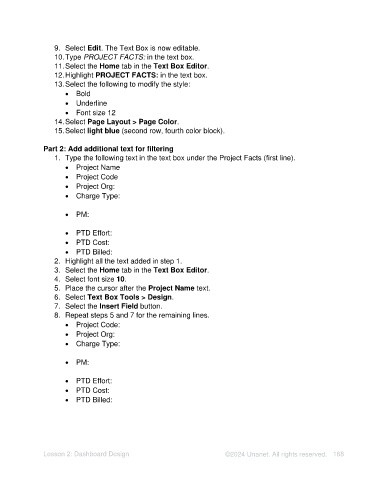Page 168 - Unanet AE: Using Analytic Dashboard Designer
P. 168
9. Select Edit. The Text Box is now editable.
10. Type PROJECT FACTS: in the text box.
11. Select the Home tab in the Text Box Editor.
12. Highlight PROJECT FACTS: in the text box.
13. Select the following to modify the style:
• Bold
• Underline
• Font size 12
14. Select Page Layout > Page Color.
15. Select light blue (second row, fourth color block).
Part 2: Add additional text for filtering
1. Type the following text in the text box under the Project Facts (first line).
• Project Name
• Project Code
• Project Org:
• Charge Type:
• PM:
• PTD Effort:
• PTD Cost:
• PTD Billed:
2. Highlight all the text added in step 1.
3. Select the Home tab in the Text Box Editor.
4. Select font size 10.
5. Place the cursor after the Project Name text.
6. Select Text Box Tools > Design.
7. Select the Insert Field button.
8. Repeat steps 5 and 7 for the remaining lines.
• Project Code:
• Project Org:
• Charge Type:
• PM:
• PTD Effort:
• PTD Cost:
• PTD Billed:
Lesson 2: Dashboard Design ©2024 Unanet. All rights reserved. 168