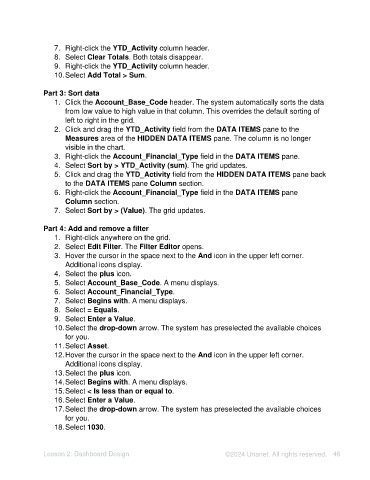Page 46 - Unanet AE: Using Analytic Dashboard Designer
P. 46
7. Right-click the YTD_Activity column header.
8. Select Clear Totals. Both totals disappear.
9. Right-click the YTD_Activity column header.
10. Select Add Total > Sum.
Part 3: Sort data
1. Click the Account_Base_Code header. The system automatically sorts the data
from low value to high value in that column. This overrides the default sorting of
left to right in the grid.
2. Click and drag the YTD_Activity field from the DATA ITEMS pane to the
Measures area of the HIDDEN DATA ITEMS pane. The column is no longer
visible in the chart.
3. Right-click the Account_Financial_Type field in the DATA ITEMS pane.
4. Select Sort by > YTD_Activity (sum). The grid updates.
5. Click and drag the YTD_Activity field from the HIDDEN DATA ITEMS pane back
to the DATA ITEMS pane Column section.
6. Right-click the Account_Financial_Type field in the DATA ITEMS pane
Column section.
7. Select Sort by > (Value). The grid updates.
Part 4: Add and remove a filter
1. Right-click anywhere on the grid.
2. Select Edit Filter. The Filter Editor opens.
3. Hover the cursor in the space next to the And icon in the upper left corner.
Additional icons display.
4. Select the plus icon.
5. Select Account_Base_Code. A menu displays.
6. Select Account_Financial_Type.
7. Select Begins with. A menu displays.
8. Select = Equals.
9. Select Enter a Value.
10. Select the drop-down arrow. The system has preselected the available choices
for you.
11. Select Asset.
12. Hover the cursor in the space next to the And icon in the upper left corner.
Additional icons display.
13. Select the plus icon.
14. Select Begins with. A menu displays.
15. Select < Is less than or equal to.
16. Select Enter a Value.
17. Select the drop-down arrow. The system has preselected the available choices
for you.
18. Select 1030.
Lesson 2: Dashboard Design ©2024 Unanet. All rights reserved. 46