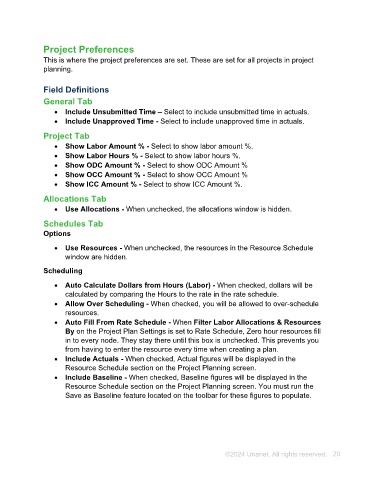Page 20 - Unanet AE: Using Project Management
P. 20
Project Preferences
This is where the project preferences are set. These are set for all projects in project
planning.
Field Definitions
General Tab
• Include Unsubmitted Time – Select to include unsubmitted time in actuals.
• Include Unapproved Time - Select to include unapproved time in actuals.
Project Tab
• Show Labor Amount % - Select to show labor amount %.
• Show Labor Hours % - Select to show labor hours %.
• Show ODC Amount % - Select to show ODC Amount %
• Show OCC Amount % - Select to show OCC Amount %
• Show ICC Amount % - Select to show ICC Amount %.
Allocations Tab
• Use Allocations - When unchecked, the allocations window is hidden.
Schedules Tab
Options
• Use Resources - When unchecked, the resources in the Resource Schedule
window are hidden.
Scheduling
• Auto Calculate Dollars from Hours (Labor) - When checked, dollars will be
calculated by comparing the Hours to the rate in the rate schedule.
• Allow Over Scheduling - When checked, you will be allowed to over-schedule
resources.
• Auto Fill From Rate Schedule - When Filter Labor Allocations & Resources
By on the Project Plan Settings is set to Rate Schedule, Zero hour resources fill
in to every node. They stay there until this box is unchecked. This prevents you
from having to enter the resource every time when creating a plan.
• Include Actuals - When checked, Actual figures will be displayed in the
Resource Schedule section on the Project Planning screen.
• Include Baseline - When checked, Baseline figures will be displayed in the
Resource Schedule section on the Project Planning screen. You must run the
Save as Baseline feature located on the toolbar for these figures to populate.
©2024 Unanet. All rights reserved. 20