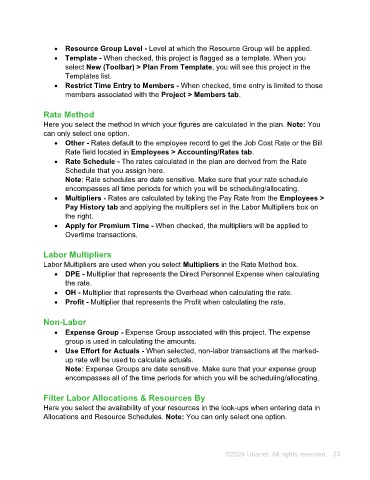Page 23 - Unanet AE: Using Project Management
P. 23
• Resource Group Level - Level at which the Resource Group will be applied.
• Template - When checked, this project is flagged as a template. When you
select New (Toolbar) > Plan From Template, you will see this project in the
Templates list.
• Restrict Time Entry to Members - When checked, time entry is limited to those
members associated with the Project > Members tab.
Rate Method
Here you select the method in which your figures are calculated in the plan. Note: You
can only select one option.
• Other - Rates default to the employee record to get the Job Cost Rate or the Bill
Rate field located in Employees > Accounting/Rates tab.
• Rate Schedule - The rates calculated in the plan are derived from the Rate
Schedule that you assign here.
Note: Rate schedules are date sensitive. Make sure that your rate schedule
encompasses all time periods for which you will be scheduling/allocating.
• Multipliers - Rates are calculated by taking the Pay Rate from the Employees >
Pay History tab and applying the multipliers set in the Labor Multipliers box on
the right.
• Apply for Premium Time - When checked, the multipliers will be applied to
Overtime transactions.
Labor Multipliers
Labor Multipliers are used when you select Multipliers in the Rate Method box.
• DPE - Multiplier that represents the Direct Personnel Expense when calculating
the rate.
• OH - Multiplier that represents the Overhead when calculating the rate.
• Profit - Multiplier that represents the Profit when calculating the rate.
Non-Labor
• Expense Group - Expense Group associated with this project. The expense
group is used in calculating the amounts.
• Use Effort for Actuals - When selected, non-labor transactions at the marked-
up rate will be used to calculate actuals.
Note: Expense Groups are date sensitive. Make sure that your expense group
encompasses all of the time periods for which you will be scheduling/allocating.
Filter Labor Allocations & Resources By
Here you select the availability of your resources in the look-ups when entering data in
Allocations and Resource Schedules. Note: You can only select one option.
©2024 Unanet. All rights reserved. 23