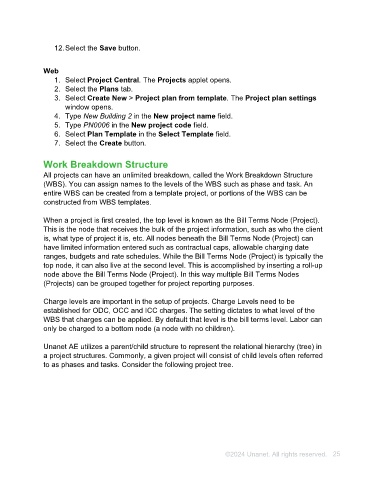Page 25 - Unanet AE: Using Project Management
P. 25
12. Select the Save button.
Web
1. Select Project Central. The Projects applet opens.
2. Select the Plans tab.
3. Select Create New > Project plan from template. The Project plan settings
window opens.
4. Type New Building 2 in the New project name field.
5. Type PN0006 in the New project code field.
6. Select Plan Template in the Select Template field.
7. Select the Create button.
Work Breakdown Structure
All projects can have an unlimited breakdown, called the Work Breakdown Structure
(WBS). You can assign names to the levels of the WBS such as phase and task. An
entire WBS can be created from a template project, or portions of the WBS can be
constructed from WBS templates.
When a project is first created, the top level is known as the Bill Terms Node (Project).
This is the node that receives the bulk of the project information, such as who the client
is, what type of project it is, etc. All nodes beneath the Bill Terms Node (Project) can
have limited information entered such as contractual caps, allowable charging date
ranges, budgets and rate schedules. While the Bill Terms Node (Project) is typically the
top node, it can also live at the second level. This is accomplished by inserting a roll-up
node above the Bill Terms Node (Project). In this way multiple Bill Terms Nodes
(Projects) can be grouped together for project reporting purposes.
Charge levels are important in the setup of projects. Charge Levels need to be
established for ODC, OCC and ICC charges. The setting dictates to what level of the
WBS that charges can be applied. By default that level is the bill terms level. Labor can
only be charged to a bottom node (a node with no children).
Unanet AE utilizes a parent/child structure to represent the relational hierarchy (tree) in
a project structures. Commonly, a given project will consist of child levels often referred
to as phases and tasks. Consider the following project tree.
©2024 Unanet. All rights reserved. 25