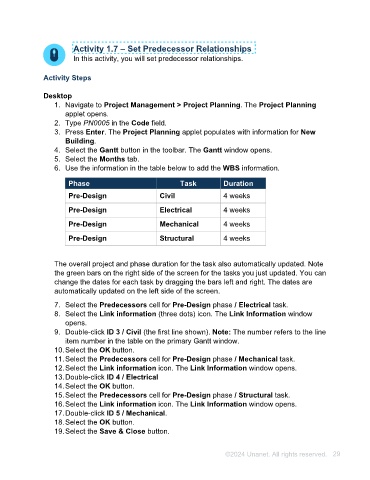Page 29 - Unanet AE: Using Project Management
P. 29
Activity 1.7 – Set Predecessor Relationships
In this activity, you will set predecessor relationships.
Activity Steps
Desktop
1. Navigate to Project Management > Project Planning. The Project Planning
applet opens.
2. Type PN0005 in the Code field.
3. Press Enter. The Project Planning applet populates with information for New
Building.
4. Select the Gantt button in the toolbar. The Gantt window opens.
5. Select the Months tab.
6. Use the information in the table below to add the WBS information.
Phase Task Duration
Pre-Design Civil 4 weeks
Pre-Design Electrical 4 weeks
Pre-Design Mechanical 4 weeks
Pre-Design Structural 4 weeks
The overall project and phase duration for the task also automatically updated. Note
the green bars on the right side of the screen for the tasks you just updated. You can
change the dates for each task by dragging the bars left and right. The dates are
automatically updated on the left side of the screen.
7. Select the Predecessors cell for Pre-Design phase / Electrical task.
8. Select the Link information (three dots) icon. The Link Information window
opens.
9. Double-click ID 3 / Civil (the first line shown). Note: The number refers to the line
item number in the table on the primary Gantt window.
10. Select the OK button.
11. Select the Predecessors cell for Pre-Design phase / Mechanical task.
12. Select the Link information icon. The Link Information window opens.
13. Double-click ID 4 / Electrical
14. Select the OK button.
15. Select the Predecessors cell for Pre-Design phase / Structural task.
16. Select the Link information icon. The Link Information window opens.
17. Double-click ID 5 / Mechanical.
18. Select the OK button.
19. Select the Save & Close button.
©2024 Unanet. All rights reserved. 29