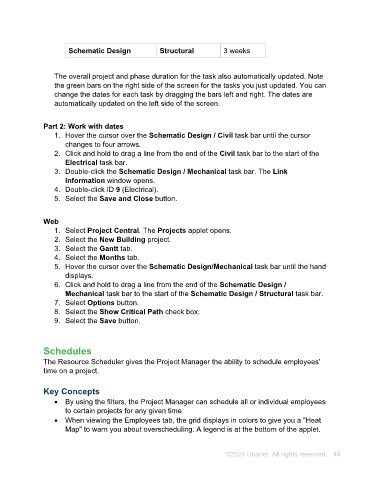Page 49 - Unanet AE: Using Project Management
P. 49
Schematic Design Structural 3 weeks
The overall project and phase duration for the task also automatically updated. Note
the green bars on the right side of the screen for the tasks you just updated. You can
change the dates for each task by dragging the bars left and right. The dates are
automatically updated on the left side of the screen.
Part 2: Work with dates
1. Hover the cursor over the Schematic Design / Civil task bar until the cursor
changes to four arrows.
2. Click and hold to drag a line from the end of the Civil task bar to the start of the
Electrical task bar.
3. Double-click the Schematic Design / Mechanical task bar. The Link
Information window opens.
4. Double-click ID 9 (Electrical).
5. Select the Save and Close button.
Web
1. Select Project Central. The Projects applet opens.
2. Select the New Building project.
3. Select the Gantt tab.
4. Select the Months tab.
5. Hover the cursor over the Schematic Design/Mechanical task bar until the hand
displays.
6. Click and hold to drag a line from the end of the Schematic Design /
Mechanical task bar to the start of the Schematic Design / Structural task bar.
7. Select Options button.
8. Select the Show Critical Path check box.
9. Select the Save button.
Schedules
The Resource Scheduler gives the Project Manager the ability to schedule employees'
time on a project.
Key Concepts
• By using the filters, the Project Manager can schedule all or individual employees
to certain projects for any given time.
• When viewing the Employees tab, the grid displays in colors to give you a "Heat
Map" to warn you about overscheduling. A legend is at the bottom of the applet.
©2024 Unanet. All rights reserved. 49