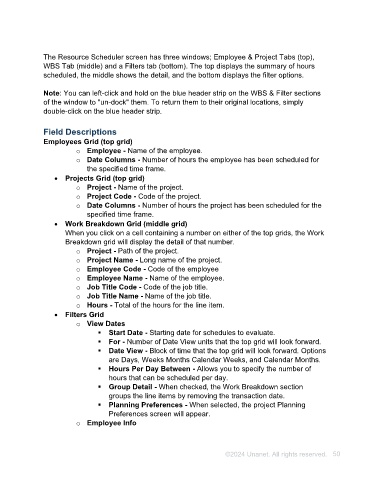Page 50 - Unanet AE: Using Project Management
P. 50
The Resource Scheduler screen has three windows; Employee & Project Tabs (top),
WBS Tab (middle) and a Filters tab (bottom). The top displays the summary of hours
scheduled, the middle shows the detail, and the bottom displays the filter options.
Note: You can left-click and hold on the blue header strip on the WBS & Filter sections
of the window to "un-dock" them. To return them to their original locations, simply
double-click on the blue header strip.
Field Descriptions
Employees Grid (top grid)
o Employee - Name of the employee.
o Date Columns - Number of hours the employee has been scheduled for
the specified time frame.
• Projects Grid (top grid)
o Project - Name of the project.
o Project Code - Code of the project.
o Date Columns - Number of hours the project has been scheduled for the
specified time frame.
• Work Breakdown Grid (middle grid)
When you click on a cell containing a number on either of the top grids, the Work
Breakdown grid will display the detail of that number.
o Project - Path of the project.
o Project Name - Long name of the project.
o Employee Code - Code of the employee
o Employee Name - Name of the employee.
o Job Title Code - Code of the job title.
o Job Title Name - Name of the job title.
o Hours - Total of the hours for the line item.
• Filters Grid
o View Dates
▪ Start Date - Starting date for schedules to evaluate.
▪ For - Number of Date View units that the top grid will look forward.
▪ Date View - Block of time that the top grid will look forward. Options
are Days, Weeks Months Calendar Weeks, and Calendar Months.
▪ Hours Per Day Between - Allows you to specify the number of
hours that can be scheduled per day.
▪ Group Detail - When checked, the Work Breakdown section
groups the line items by removing the transaction date.
▪ Planning Preferences - When selected, the project Planning
Preferences screen will appear.
o Employee Info
▪ Employee - When selected, only information for the specific
employee is displayed.
©2024 Unanet. All rights reserved. 50