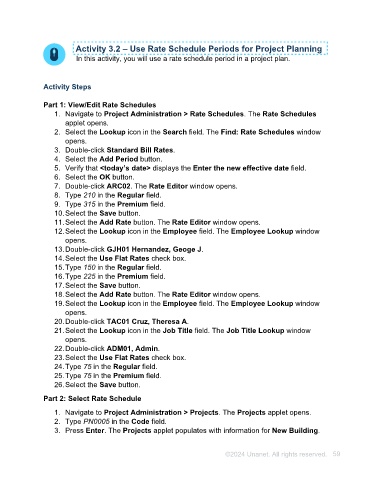Page 59 - Unanet AE: Using Project Management
P. 59
Rate Schedules
Unanet AE’s Rate Schedules applet allows users to assign rates based on job title or to
a specific employee, or both. A single rate schedule can support multiple time periods
and can be updated as needed based on scheduled rate increases/changes without
having to create a new rate schedule. Rate schedules are date sensitive, so the
planned rate changes can be scheduled so that timesheet entries made before the
change will apply previous rates and timesheet entries made after the change will apply
the new rates. These rate schedules can then be assigned to a project or even specific
nodes within the project. The rates in a rate schedule will supersede those found in the
employee’s record. In the absence of a rate schedule, the rate will not populate
automatically when performing project planning. Using a rate schedule saves time in the
project planning stage and allows for more accurate and flexible cost estimation and
resource allocation.
Activity 3.2 – Use Rate Schedule Periods for Project Planning
In this activity, you will use a rate schedule period in a project plan.
Activity Steps
Part 1: View/Edit Rate Schedules
1. Navigate to Project Administration > Rate Schedules. The Rate Schedules
applet opens.
2. Select the Lookup icon in the Search field. The Find: Rate Schedules window
opens.
3. Double-click Standard Bill Rates.
4. Select the Add Period button.
5. Verify that <today’s date> displays the Enter the new effective date field.
6. Select the OK button.
7. Double-click ARC02. The Rate Editor window opens.
8. Type 210 in the Regular field.
9. Type 315 in the Premium field.
10. Select the Save button.
11. Select the Add Rate button. The Rate Editor window opens.
12. Select the Lookup icon in the Employee field. The Employee Lookup window
opens.
13. Double-click GJH01 Hernandez, Geoge J.
14. Select the Use Flat Rates check box.
15. Type 150 in the Regular field.
16. Type 225 in the Premium field.
17. Select the Save button.
18. Select the Add Rate button. The Rate Editor window opens.
©2024 Unanet. All rights reserved. 59