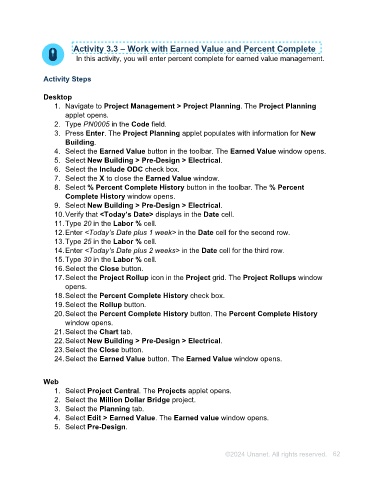Page 62 - Unanet AE: Using Project Management
P. 62
The Percent Complete History Calculation used by the Project Rollup Utility is Budgeted
Hours minus Scheduled Hours Remaining. Since this feature uses scheduled hours you
must have resource schedules defined on the project to produce a precent complete
value.
Note: If you rollup the values incorrectly due to inaccurate resource schedules, you will
need to manually delete them in the Percent Complete History window, launched from
the toolbar.
Activity 3.3 – Work with Earned Value and Percent Complete
In this activity, you will enter percent complete for earned value management.
Activity Steps
Desktop
1. Navigate to Project Management > Project Planning. The Project Planning
applet opens.
2. Type PN0005 in the Code field.
3. Press Enter. The Project Planning applet populates with information for New
Building.
4. Select the Earned Value button in the toolbar. The Earned Value window opens.
5. Select New Building > Pre-Design > Electrical.
6. Select the Include ODC check box.
7. Select the X to close the Earned Value window.
8. Select % Percent Complete History button in the toolbar. The % Percent
Complete History window opens.
9. Select New Building > Pre-Design > Electrical.
10. Verify that <Today’s Date> displays in the Date cell.
11. Type 20 in the Labor % cell.
12. Enter <Today’s Date plus 1 week> in the Date cell for the second row.
13. Type 25 in the Labor % cell.
14. Enter <Today’s Date plus 2 weeks> in the Date cell for the third row.
15. Type 30 in the Labor % cell.
16. Select the Close button.
17. Select the Project Rollup icon in the Project grid. The Project Rollups window
opens.
18. Select the Percent Complete History check box.
19. Select the Rollup button.
20. Select the Percent Complete History button. The Percent Complete History
window opens.
21. Select the Chart tab.
22. Select New Building > Pre-Design > Electrical.
©2024 Unanet. All rights reserved. 62