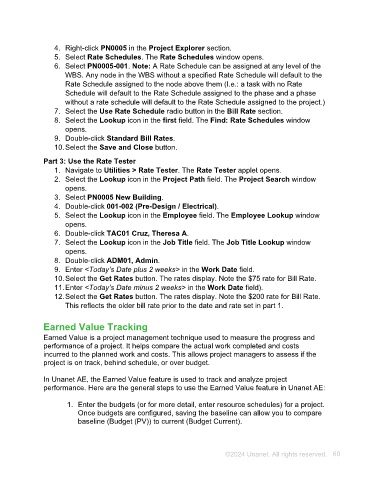Page 60 - Unanet AE: Using Project Management
P. 60
19. Select the Lookup icon in the Employee field. The Employee Lookup window
opens.
20. Double-click TAC01 Cruz, Theresa A.
21. Select the Lookup icon in the Job Title field. The Job Title Lookup window
opens.
22. Double-click ADM01, Admin.
23. Select the Use Flat Rates check box.
24. Type 75 in the Regular field.
25. Type 75 in the Premium field.
26. Select the Save button.
Part 2: Select Rate Schedule
1. Navigate to Project Administration > Projects. The Projects applet opens.
2. Type PN0005 in the Code field.
3. Press Enter. The Projects applet populates with information for New Building.
4. Right-click PN0005 in the Project Explorer section.
5. Select Rate Schedules. The Rate Schedules window opens.
6. Select PN0005-001. Note: A Rate Schedule can be assigned at any level of the
WBS. Any node in the WBS without a specified Rate Schedule will default to the
Rate Schedule assigned to the node above them (I.e.: a task with no Rate
Schedule will default to the Rate Schedule assigned to the phase and a phase
without a rate schedule will default to the Rate Schedule assigned to the project.)
7. Select the Use Rate Schedule radio button in the Bill Rate section.
8. Select the Lookup icon in the first field. The Find: Rate Schedules window
opens.
9. Double-click Standard Bill Rates.
10. Select the Save and Close button.
Part 3: Use the Rate Tester
1. Navigate to Utilities > Rate Tester. The Rate Tester applet opens.
2. Select the Lookup icon in the Project Path field. The Project Search window
opens.
3. Select PN0005 New Building.
4. Double-click 001-002 (Pre-Design / Electrical).
5. Select the Lookup icon in the Employee field. The Employee Lookup window
opens.
6. Double-click TAC01 Cruz, Theresa A.
7. Select the Lookup icon in the Job Title field. The Job Title Lookup window
opens.
8. Double-click ADM01, Admin.
9. Enter <Today’s Date plus 2 weeks> in the Work Date field.
10. Select the Get Rates button. The rates display. Note the $75 rate for Bill Rate.
11. Enter <Today’s Date minus 2 weeks> in the Work Date field).
©2024 Unanet. All rights reserved. 60