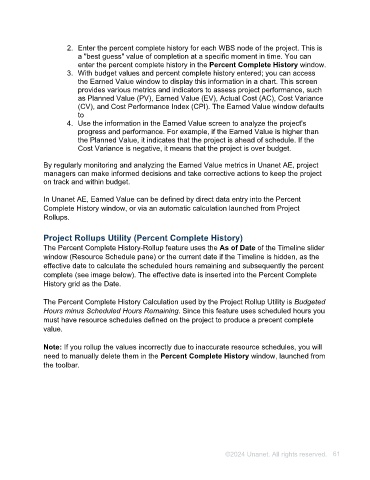Page 61 - Unanet AE: Using Project Management
P. 61
12. Select the Get Rates button. The rates display. Note the $200 rate for Bill Rate.
This reflects the older bill rate prior to the date and rate set in part 1.
Earned Value Tracking
Earned Value is a project management technique used to measure the progress and
performance of a project. It helps compare the actual work completed and costs
incurred to the planned work and costs. This allows project managers to assess if the
project is on track, behind schedule, or over budget.
In Unanet AE, the Earned Value feature is used to track and analyze project
performance. Here are the general steps to use the Earned Value feature in Unanet AE:
1. Enter the budgets (or for more detail, enter resource schedules) for a project.
Once budgets are configured, saving the baseline can allow you to compare
baseline (Budget (PV)) to current (Budget Current).
2. Enter the percent complete history for each WBS node of the project. This is
a "best guess" value of completion at a specific moment in time. You can
enter the percent complete history in the Percent Complete History window.
3. With budget values and percent complete history entered; you can access
the Earned Value window to display this information in a chart. This screen
provides various metrics and indicators to assess project performance, such
as Planned Value (PV), Earned Value (EV), Actual Cost (AC), Cost Variance
(CV), and Cost Performance Index (CPI). The Earned Value window defaults
to
4. Use the information in the Earned Value screen to analyze the project's
progress and performance. For example, if the Earned Value is higher than
the Planned Value, it indicates that the project is ahead of schedule. If the
Cost Variance is negative, it means that the project is over budget.
By regularly monitoring and analyzing the Earned Value metrics in Unanet AE, project
managers can make informed decisions and take corrective actions to keep the project
on track and within budget.
In Unanet AE, Earned Value can be defined by direct data entry into the Percent
Complete History window, or via an automatic calculation launched from Project
Rollups.
Project Rollups Utility (Percent Complete History)
The Percent Complete History-Rollup feature uses the As of Date of the Timeline slider
window (Resource Schedule pane) or the current date if the Timeline is hidden, as the
effective date to calculate the scheduled hours remaining and subsequently the percent
complete (see image below). The effective date is inserted into the Percent Complete
History grid as the Date.
©2024 Unanet. All rights reserved. 61