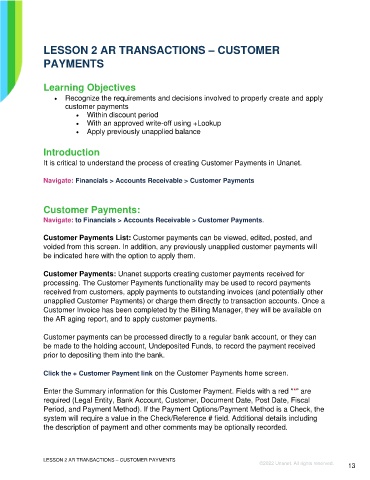Page 13 - Participant Guide - Unanet GovCon Using Accounts Receivable
P. 13
LESSON 2 AR TRANSACTIONS – CUSTOMER
PAYMENTS
Learning Objectives
• Recognize the requirements and decisions involved to properly create and apply
customer payments
• Within discount period
• With an approved write-off using +Lookup
• Apply previously unapplied balance
Introduction
It is critical to understand the process of creating Customer Payments in Unanet.
Navigate: Financials > Accounts Receivable > Customer Payments
Customer Payments:
Navigate: to Financials > Accounts Receivable > Customer Payments.
Customer Payments List: Customer payments can be viewed, edited, posted, and
voided from this screen. In addition, any previously unapplied customer payments will
be indicated here with the option to apply them.
Customer Payments: Unanet supports creating customer payments received for
processing. The Customer Payments functionality may be used to record payments
received from customers, apply payments to outstanding invoices (and potentially other
unapplied Customer Payments) or charge them directly to transaction accounts. Once a
Customer Invoice has been completed by the Billing Manager, they will be available on
the AR aging report, and to apply customer payments.
Customer payments can be processed directly to a regular bank account, or they can
be made to the holding account, Undeposited Funds, to record the payment received
prior to depositing them into the bank.
Click the + Customer Payment link on the Customer Payments home screen.
Enter the Summary information for this Customer Payment. Fields with a red "*" are
required (Legal Entity, Bank Account, Customer, Document Date, Post Date, Fiscal
Period, and Payment Method). If the Payment Options/Payment Method is a Check, the
system will require a value in the Check/Reference # field. Additional details including
the description of payment and other comments may be optionally recorded.
LESSON 2 AR TRANSACTIONS – CUSTOMER PAYMENTS
©2022 Unanet. All rights reserved. 13