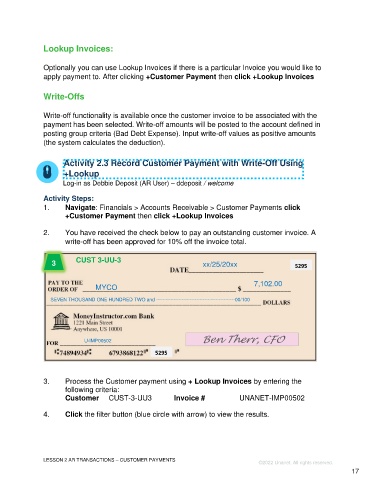Page 17 - Participant Guide - Unanet GovCon Using Accounts Receivable
P. 17
Lookup Invoices:
Optionally you can use Lookup Invoices if there is a particular Invoice you would like to
apply payment to. After clicking +Customer Payment then click +Lookup Invoices
Write-Offs
Write-off functionality is available once the customer invoice to be associated with the
payment has been selected. Write-off amounts will be posted to the account defined in
posting group criteria (Bad Debt Expense). Input write-off values as positive amounts
(the system calculates the deduction).
Activity 2.3 Record Customer Payment with Write-Off Using
+Lookup
Log-in as Debbie Deposit (AR User) – ddeposit / welcome
Activity Steps:
1. Navigate: Financials > Accounts Receivable > Customer Payments click
+Customer Payment then click +Lookup Invoices
2. You have received the check below to pay an outstanding customer invoice. A
write-off has been approved for 10% off the invoice total.
CUST 3-UU-3
3 xx/25/20xx 5295
7,102.00
MYCO
SEVEN THOUSAND ONE HUNDRED TWO and -------------------------------------------------00/100
Ben Therr, CFO
U-IMP00502
5295
3. Process the Customer payment using + Lookup Invoices by entering the
following criteria:
Customer CUST-3-UU3 Invoice # UNANET-IMP00502
4. Click the filter button (blue circle with arrow) to view the results.
LESSON 2 AR TRANSACTIONS – CUSTOMER PAYMENTS
©2022 Unanet. All rights reserved.
17