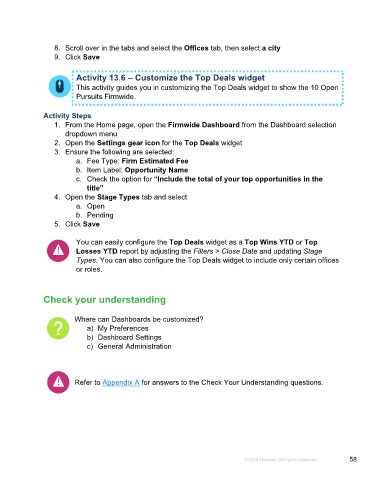Page 58 - Microsoft Word - Using Adhoc & Analytics Expressview Reports - Participant Guide (SDL).docx
P. 58
8. Scroll over in the tabs and select the Offices tab, then select a city
9. Click Save
Activity 13.6 – Customize the Top Deals widget
This activity guides you in customizing the Top Deals widget to show the 10 Open
Pursuits Firmwide.
Activity Steps
1. From the Home page, open the Firmwide Dashboard from the Dashboard selection
dropdown menu
2. Open the Settings gear icon for the Top Deals widget
3. Ensure the following are selected:
a. Fee Type: Firm Estimated Fee
b. Item Label: Opportunity Name
c. Check the option for “Include the total of your top opportunities in the
title”
4. Open the Stage Types tab and select
a. Open
b. Pending
5. Click Save
You can easily configure the Top Deals widget as a Top Wins YTD or Top
Losses YTD report by adjusting the Filters > Close Date and updating Stage
Types. You can also configure the Top Deals widget to include only certain offices
or roles.
Check your understanding
Where can Dashboards be customized?
a) My Preferences
b) Dashboard Settings
c) General Administration
Refer to Appendix A for answers to the Check Your Understanding questions.
©2024 Unanet. All rights reserved. 58