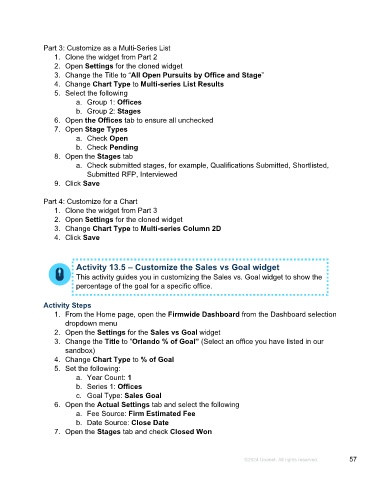Page 57 - Microsoft Word - Using Adhoc & Analytics Expressview Reports - Participant Guide (SDL).docx
P. 57
Part 3: Customize as a Multi-Series List
1. Clone the widget from Part 2
2. Open Settings for the cloned widget
3. Change the Title to “All Open Pursuits by Office and Stage”
4. Change Chart Type to Multi-series List Results
5. Select the following
a. Group 1: Offices
b. Group 2: Stages
6. Open the Offices tab to ensure all unchecked
7. Open Stage Types
a. Check Open
b. Check Pending
8. Open the Stages tab
a. Check submitted stages, for example, Qualifications Submitted, Shortlisted,
Submitted RFP, Interviewed
9. Click Save
Part 4: Customize for a Chart
1. Clone the widget from Part 3
2. Open Settings for the cloned widget
3. Change Chart Type to Multi-series Column 2D
4. Click Save
Activity 13.5 – Customize the Sales vs Goal widget
This activity guides you in customizing the Sales vs. Goal widget to show the
percentage of the goal for a specific office.
Activity Steps
1. From the Home page, open the Firmwide Dashboard from the Dashboard selection
dropdown menu
2. Open the Settings for the Sales vs Goal widget
3. Change the Title to “Orlando % of Goal” (Select an office you have listed in our
sandbox)
4. Change Chart Type to % of Goal
5. Set the following:
a. Year Count: 1
b. Series 1: Offices
c. Goal Type: Sales Goal
6. Open the Actual Settings tab and select the following
a. Fee Source: Firm Estimated Fee
b. Date Source: Close Date
7. Open the Stages tab and check Closed Won
©2024 Unanet. All rights reserved. 57