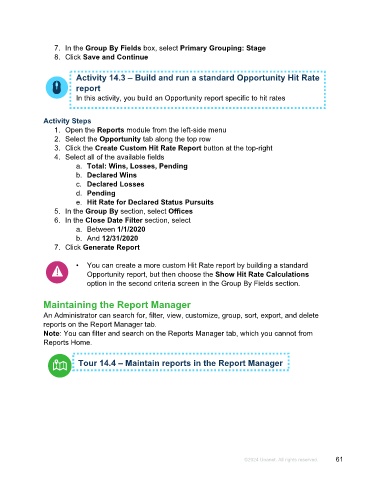Page 61 - Microsoft Word - Using Adhoc & Analytics Expressview Reports - Participant Guide (SDL).docx
P. 61
7. In the Group By Fields box, select Primary Grouping: Stage
8. Click Save and Continue
Activity 14.3 – Build and run a standard Opportunity Hit Rate
report
In this activity, you build an Opportunity report specific to hit rates
Activity Steps
1. Open the Reports module from the left-side menu
2. Select the Opportunity tab along the top row
3. Click the Create Custom Hit Rate Report button at the top-right
4. Select all of the available fields
a. Total: Wins, Losses, Pending
b. Declared Wins
c. Declared Losses
d. Pending
e. Hit Rate for Declared Status Pursuits
5. In the Group By section, select Offices
6. In the Close Date Filter section, select
a. Between 1/1/2020
b. And 12/31/2020
7. Click Generate Report
• You can create a more custom Hit Rate report by building a standard
Opportunity report, but then choose the Show Hit Rate Calculations
option in the second criteria screen in the Group By Fields section.
Maintaining the Report Manager
An Administrator can search for, filter, view, customize, group, sort, export, and delete
reports on the Report Manager tab.
Note: You can filter and search on the Reports Manager tab, which you cannot from
Reports Home.
Tour 14.4 – Maintain reports in the Report Manager
©2024 Unanet. All rights reserved. 61