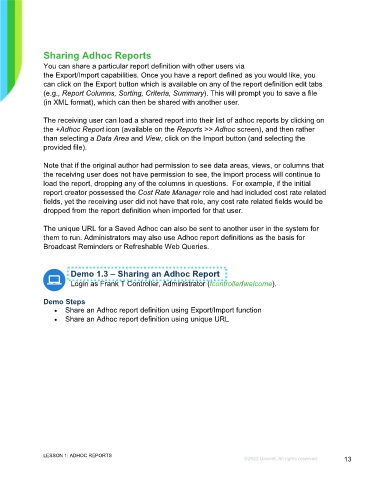Page 13 - Microsoft Word - Using Adhoc & Analytics Expressview Reports - Participant Guide (SDL).docx
P. 13
Sharing Adhoc Reports
You can share a particular report definition with other users via
the Export/Import capabilities. Once you have a report defined as you would like, you
can click on the Export button which is available on any of the report definition edit tabs
(e.g., Report Columns, Sorting, Criteria, Summary). This will prompt you to save a file
(in XML format), which can then be shared with another user.
The receiving user can load a shared report into their list of adhoc reports by clicking on
the +Adhoc Report icon (available on the Reports >> Adhoc screen), and then rather
than selecting a Data Area and View, click on the Import button (and selecting the
provided file).
Note that if the original author had permission to see data areas, views, or columns that
the receiving user does not have permission to see, the import process will continue to
load the report, dropping any of the columns in questions. For example, if the initial
report creator possessed the Cost Rate Manager role and had included cost rate related
fields, yet the receiving user did not have that role, any cost rate related fields would be
dropped from the report definition when imported for that user.
The unique URL for a Saved Adhoc can also be sent to another user in the system for
them to run. Administrators may also use Adhoc report definitions as the basis for
Broadcast Reminders or Refreshable Web Queries.
Demo 1.3 – Sharing an Adhoc Report
Login as Frank T Controller, Administrator (fcontroller/welcome).
Demo Steps
Share an Adhoc report definition using Export/Import function
Share an Adhoc report definition using unique URL
LESSON 1: ADHOC REPORTS
©2022 Unanet. All rights reserved. 13