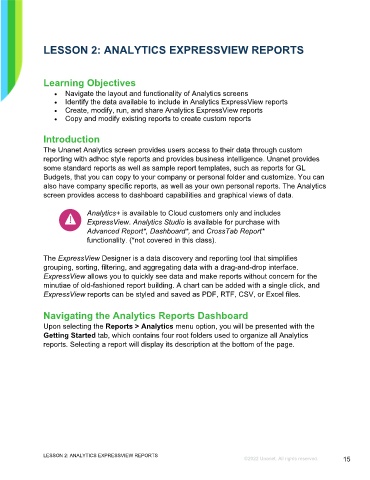Page 15 - Microsoft Word - Using Adhoc & Analytics Expressview Reports - Participant Guide (SDL).docx
P. 15
LESSON 2: ANALYTICS EXPRESSVIEW REPORTS
Learning Objectives
Navigate the layout and functionality of Analytics screens
Identify the data available to include in Analytics ExpressView reports
Create, modify, run, and share Analytics ExpressView reports
Copy and modify existing reports to create custom reports
Introduction
The Unanet Analytics screen provides users access to their data through custom
reporting with adhoc style reports and provides business intelligence. Unanet provides
some standard reports as well as sample report templates, such as reports for GL
Budgets, that you can copy to your company or personal folder and customize. You can
also have company specific reports, as well as your own personal reports. The Analytics
screen provides access to dashboard capabilities and graphical views of data.
Analytics+ is available to Cloud customers only and includes
ExpressView. Analytics Studio is available for purchase with
Advanced Report*, Dashboard*, and CrossTab Report*
functionality. (*not covered in this class).
The ExpressView Designer is a data discovery and reporting tool that simplifies
grouping, sorting, filtering, and aggregating data with a drag-and-drop interface.
ExpressView allows you to quickly see data and make reports without concern for the
minutiae of old-fashioned report building. A chart can be added with a single click, and
ExpressView reports can be styled and saved as PDF, RTF, CSV, or Excel files.
Navigating the Analytics Reports Dashboard
Upon selecting the Reports > Analytics menu option, you will be presented with the
Getting Started tab, which contains four root folders used to organize all Analytics
reports. Selecting a report will display its description at the bottom of the page.
LESSON 2: ANALYTICS EXPRESSVIEW REPORTS
©2022 Unanet. All rights reserved. 15