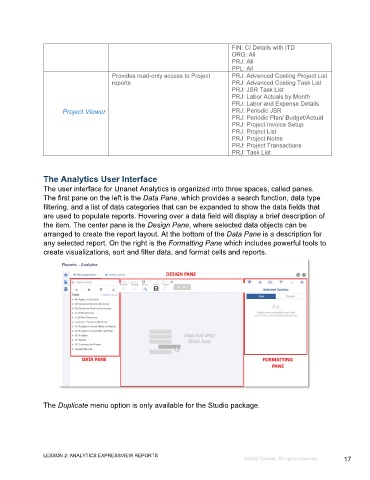Page 17 - Microsoft Word - Using Adhoc & Analytics Expressview Reports - Participant Guide (SDL).docx
P. 17
FIN: CI Details with ITD
ORG: All
PRJ: All
PPL: All
Provides read-only access to Project PRJ: Advanced Costing Project List
reports PRJ: Advanced Costing Task List
PRJ: JSR Task List
PRJ: Labor Actuals by Month
PRJ: Labor and Expense Details
Project Viewer PRJ: Periodic JSR
PRJ: Periodic Plan/ Budget/Actual
PRJ: Project Invoice Setup
PRJ: Project List
PRJ: Project Notes
PRJ: Project Transactions
PRJ: Task List
The Analytics User Interface
The user interface for Unanet Analytics is organized into three spaces, called panes.
The first pane on the left is the Data Pane, which provides a search function, data type
filtering, and a list of data categories that can be expanded to show the data fields that
are used to populate reports. Hovering over a data field will display a brief description of
the item. The center pane is the Design Pane, where selected data objects can be
arranged to create the report layout. At the bottom of the Data Pane is a description for
any selected report. On the right is the Formatting Pane which includes powerful tools to
create visualizations, sort and filter data, and format cells and reports.
The Duplicate menu option is only available for the Studio package.
LESSON 2: ANALYTICS EXPRESSVIEW REPORTS
©2022 Unanet. All rights reserved. 17