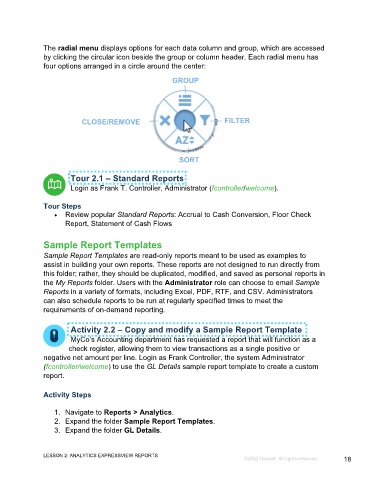Page 18 - Microsoft Word - Using Adhoc & Analytics Expressview Reports - Participant Guide (SDL).docx
P. 18
The radial menu displays options for each data column and group, which are accessed
by clicking the circular icon beside the group or column header. Each radial menu has
four options arranged in a circle around the center:
GROUP
CLOSE/REMOVE FILTER
SORT
Tour 2.1 – Standard Reports
Login as Frank T. Controller, Administrator (fcontroller/welcome).
Tour Steps
Review popular Standard Reports: Accrual to Cash Conversion, Floor Check
Report, Statement of Cash Flows
Sample Report Templates
Sample Report Templates are read-only reports meant to be used as examples to
assist in building your own reports. These reports are not designed to run directly from
this folder; rather, they should be duplicated, modified, and saved as personal reports in
the My Reports folder. Users with the Administrator role can choose to email Sample
Reports in a variety of formats, including Excel, PDF, RTF, and CSV. Administrators
can also schedule reports to be run at regularly specified times to meet the
requirements of on-demand reporting.
Activity 2.2 – Copy and modify a Sample Report Template
MyCo’s Accounting department has requested a report that will function as a
check register, allowing them to view transactions as a single positive or
negative net amount per line. Login as Frank Controller, the system Administrator
(fcontroller/welcome) to use the GL Details sample report template to create a custom
report.
Activity Steps
1. Navigate to Reports > Analytics.
2. Expand the folder Sample Report Templates.
3. Expand the folder GL Details.
LESSON 2: ANALYTICS EXPRESSVIEW REPORTS
©2022 Unanet. All rights reserved. 18