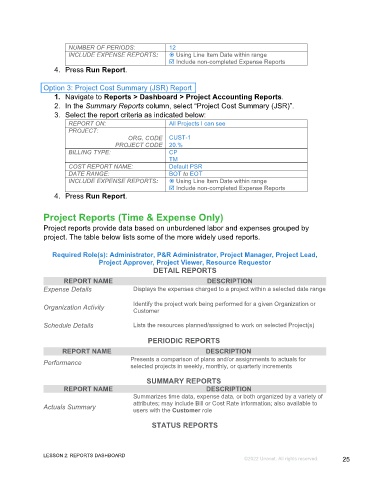Page 25 - GC Using the Reports Dashboard_eBook(SDL)
P. 25
NUMBER OF PERIODS: 12
INCLUDE EXPENSE REPORTS: Using Line Item Date within range
Include non-completed Expense Reports
4. Press Run Report.
Option 3: Project Cost Summary (JSR) Report
1. Navigate to Reports > Dashboard > Project Accounting Reports.
2. In the Summary Reports column, select “Project Cost Summary (JSR)”.
3. Select the report criteria as indicated below:
REPORT ON: All Projects I can see
PROJECT:
ORG. CODE CUST-1
PROJECT CODE 20.%
BILLING TYPE: CP
TM
COST REPORT NAME: Default PSR
DATE RANGE: BOT to EOT
INCLUDE EXPENSE REPORTS: Using Line Item Date within range
Include non-completed Expense Reports
4. Press Run Report.
Project Reports (Time & Expense Only)
Project reports provide data based on unburdened labor and expenses grouped by
project. The table below lists some of the more widely used reports.
Required Role(s): Administrator, P&R Administrator, Project Manager, Project Lead,
Project Approver, Project Viewer, Resource Requestor
DETAIL REPORTS
REPORT NAME DESCRIPTION
Expense Details Displays the expenses charged to a project within a selected date range
Identify the project work being performed for a given Organization or
Organization Activity Customer
Schedule Details Lists the resources planned/assigned to work on selected Project(s)
PERIODIC REPORTS
REPORT NAME DESCRIPTION
Performance Presents a comparison of plans and/or assignments to actuals for
selected projects in weekly, monthly, or quarterly increments
SUMMARY REPORTS
REPORT NAME DESCRIPTION
Summarizes time data, expense data, or both organized by a variety of
Actuals Summary attributes; may include Bill or Cost Rate information; also available to
users with the Customer role
STATUS REPORTS
LESSON 2: REPORTS DASHBOARD
©2022 Unanet. All rights reserved. 25