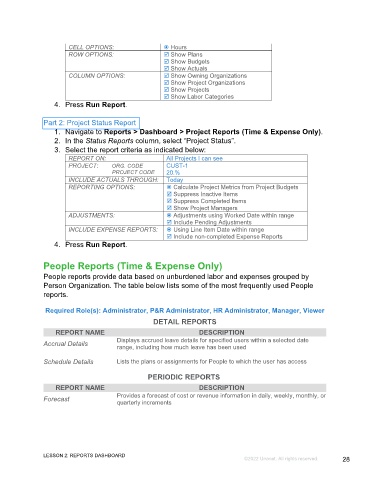Page 28 - GC Using the Reports Dashboard_eBook(SDL)
P. 28
CELL OPTIONS: Hours
ROW OPTIONS: Show Plans
Show Budgets
Show Actuals
COLUMN OPTIONS: Show Owning Organizations
Show Project Organizations
Show Projects
Show Labor Categories
4. Press Run Report.
Part 2: Project Status Report
1. Navigate to Reports > Dashboard > Project Reports (Time & Expense Only).
2. In the Status Reports column, select “Project Status”.
3. Select the report criteria as indicated below:
REPORT ON: All Projects I can see
PROJECT: ORG. CODE CUST-1
PROJECT CODE 20.%
INCLUDE ACTUALS THROUGH: Today
REPORTING OPTIONS: Calculate Project Metrics from Project Budgets
Suppress Inactive Items
Suppress Completed Items
Show Project Managers
ADJUSTMENTS: Adjustments using Worked Date within range
Include Pending Adjustments
INCLUDE EXPENSE REPORTS: Using Line Item Date within range
Include non-completed Expense Reports
4. Press Run Report.
People Reports (Time & Expense Only)
People reports provide data based on unburdened labor and expenses grouped by
Person Organization. The table below lists some of the most frequently used People
reports.
Required Role(s): Administrator, P&R Administrator, HR Administrator, Manager, Viewer
DETAIL REPORTS
REPORT NAME DESCRIPTION
Displays accrued leave details for specified users within a selected date
Accrual Details range, including how much leave has been used
Schedule Details Lists the plans or assignments for People to which the user has access
PERIODIC REPORTS
REPORT NAME DESCRIPTION
Forecast Provides a forecast of cost or revenue information in daily, weekly, monthly, or
quarterly increments
LESSON 2: REPORTS DASHBOARD
©2022 Unanet. All rights reserved. 28