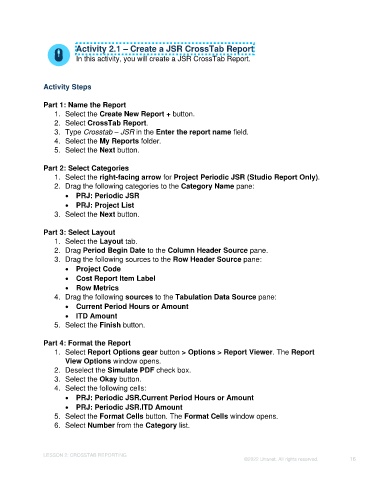Page 16 - Unanet GovCon: Using Analytics Studio for Project Management Reporting
P. 16
Activity 2.1 – Create a JSR CrossTab Report
In this activity, you will create a JSR CrossTab Report.
Activity Steps
Part 1: Name the Report
1. Select the Create New Report + button.
2. Select CrossTab Report.
3. Type Crosstab – JSR in the Enter the report name field.
4. Select the My Reports folder.
5. Select the Next button.
Part 2: Select Categories
1. Select the right-facing arrow for Project Periodic JSR (Studio Report Only).
2. Drag the following categories to the Category Name pane:
• PRJ: Periodic JSR
• PRJ: Project List
3. Select the Next button.
Part 3: Select Layout
1. Select the Layout tab.
2. Drag Period Begin Date to the Column Header Source pane.
3. Drag the following sources to the Row Header Source pane:
• Project Code
• Cost Report Item Label
• Row Metrics
4. Drag the following sources to the Tabulation Data Source pane:
• Current Period Hours or Amount
• ITD Amount
5. Select the Finish button.
Part 4: Format the Report
1. Select Report Options gear button > Options > Report Viewer. The Report
View Options window opens.
2. Deselect the Simulate PDF check box.
3. Select the Okay button.
4. Select the following cells:
• PRJ: Periodic JSR.Current Period Hours or Amount
• PRJ: Periodic JSR.ITD Amount
5. Select the Format Cells button. The Format Cells window opens.
6. Select Number from the Category list.
LESSON 2: CROSSTAB REPORTING
©2022 Unanet. All rights reserved. 16