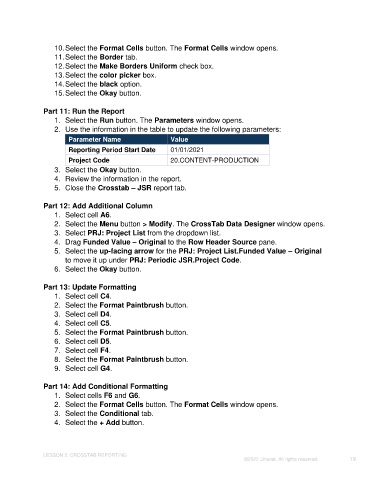Page 19 - Unanet GovCon: Using Analytics Studio for Project Management Reporting
P. 19
10. Select the Format Cells button. The Format Cells window opens.
11. Select the Border tab.
12. Select the Make Borders Uniform check box.
13. Select the color picker box.
14. Select the black option.
15. Select the Okay button.
Part 11: Run the Report
1. Select the Run button. The Parameters window opens.
2. Use the information in the table to update the following parameters:
Parameter Name Value
Reporting Period Start Date 01/01/2021
Project Code 20.CONTENT-PRODUCTION
3. Select the Okay button.
4. Review the information in the report.
5. Close the Crosstab – JSR report tab.
Part 12: Add Additional Column
1. Select cell A6.
2. Select the Menu button > Modify. The CrossTab Data Designer window opens.
3. Select PRJ: Project List from the dropdown list.
4. Drag Funded Value – Original to the Row Header Source pane.
5. Select the up-facing arrow for the PRJ: Project List.Funded Value – Original
to move it up under PRJ: Periodic JSR.Project Code.
6. Select the Okay button.
Part 13: Update Formatting
1. Select cell C4.
2. Select the Format Paintbrush button.
3. Select cell D4.
4. Select cell C5.
5. Select the Format Paintbrush button.
6. Select cell D5.
7. Select cell F4.
8. Select the Format Paintbrush button.
9. Select cell G4.
Part 14: Add Conditional Formatting
1. Select cells F6 and G6.
2. Select the Format Cells button. The Format Cells window opens.
3. Select the Conditional tab.
4. Select the + Add button.
LESSON 2: CROSSTAB REPORTING
©2022 Unanet. All rights reserved. 19