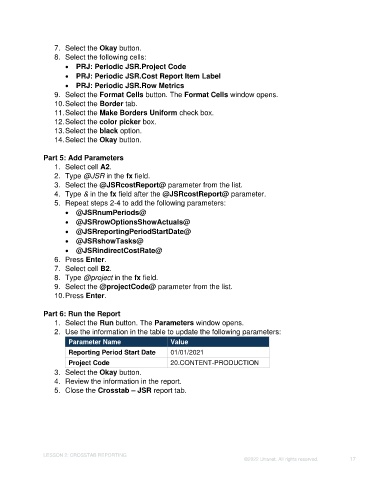Page 17 - Unanet GovCon: Using Analytics Studio for Project Management Reporting
P. 17
7. Select the Okay button.
8. Select the following cells:
• PRJ: Periodic JSR.Project Code
• PRJ: Periodic JSR.Cost Report Item Label
• PRJ: Periodic JSR.Row Metrics
9. Select the Format Cells button. The Format Cells window opens.
10. Select the Border tab.
11. Select the Make Borders Uniform check box.
12. Select the color picker box.
13. Select the black option.
14. Select the Okay button.
Part 5: Add Parameters
1. Select cell A2.
2. Type @JSR in the fx field.
3. Select the @JSRcostReport@ parameter from the list.
4. Type & in the fx field after the @JSRcostReport@ parameter.
5. Repeat steps 2-4 to add the following parameters:
• @JSRnumPeriods@
• @JSRrowOptionsShowActuals@
• @JSRreportingPeriodStartDate@
• @JSRshowTasks@
• @JSRindirectCostRate@
6. Press Enter.
7. Select cell B2.
8. Type @project in the fx field.
9. Select the @projectCode@ parameter from the list.
10. Press Enter.
Part 6: Run the Report
1. Select the Run button. The Parameters window opens.
2. Use the information in the table to update the following parameters:
Parameter Name Value
Reporting Period Start Date 01/01/2021
Project Code 20.CONTENT-PRODUCTION
3. Select the Okay button.
4. Review the information in the report.
5. Close the Crosstab – JSR report tab.
LESSON 2: CROSSTAB REPORTING
©2022 Unanet. All rights reserved. 17