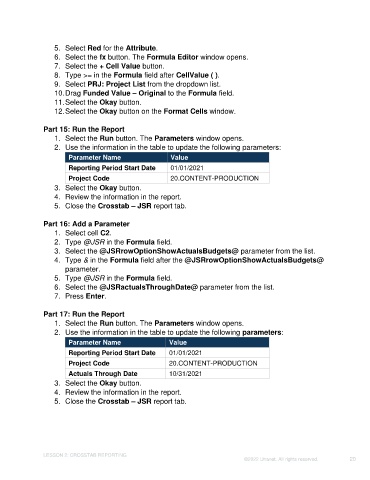Page 20 - Unanet GovCon: Using Analytics Studio for Project Management Reporting
P. 20
5. Select Red for the Attribute.
6. Select the fx button. The Formula Editor window opens.
7. Select the + Cell Value button.
8. Type >= in the Formula field after CellValue ( ).
9. Select PRJ: Project List from the dropdown list.
10. Drag Funded Value – Original to the Formula field.
11. Select the Okay button.
12. Select the Okay button on the Format Cells window.
Part 15: Run the Report
1. Select the Run button. The Parameters window opens.
2. Use the information in the table to update the following parameters:
Parameter Name Value
Reporting Period Start Date 01/01/2021
Project Code 20.CONTENT-PRODUCTION
3. Select the Okay button.
4. Review the information in the report.
5. Close the Crosstab – JSR report tab.
Part 16: Add a Parameter
1. Select cell C2.
2. Type @JSR in the Formula field.
3. Select the @JSRrowOptionShowActualsBudgets@ parameter from the list.
4. Type & in the Formula field after the @JSRrowOptionShowActualsBudgets@
parameter.
5. Type @JSR in the Formula field.
6. Select the @JSRactualsThroughDate@ parameter from the list.
7. Press Enter.
Part 17: Run the Report
1. Select the Run button. The Parameters window opens.
2. Use the information in the table to update the following parameters:
Parameter Name Value
Reporting Period Start Date 01/01/2021
Project Code 20.CONTENT-PRODUCTION
Actuals Through Date 10/31/2021
3. Select the Okay button.
4. Review the information in the report.
5. Close the Crosstab – JSR report tab.
LESSON 2: CROSSTAB REPORTING
©2022 Unanet. All rights reserved. 20