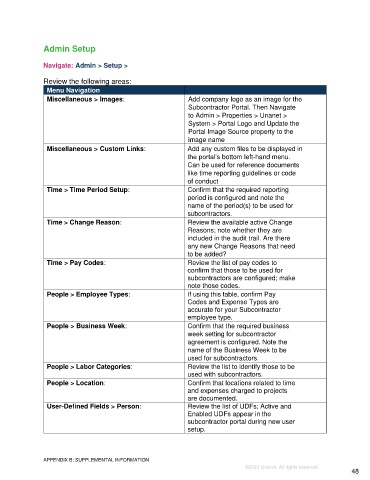Page 48 - Unanet GovCon Administering the Subcontractor Portal - Participant Guide eBook
P. 48
Admin Setup
Navigate: Admin > Setup >
Review the following areas:
Menu Navigation
Miscellaneous > Images: Add company logo as an image for the
Subcontractor Portal. Then Navigate
to Admin > Properties > Unanet >
System > Portal Logo and Update the
Portal Image Source property to the
image name
Miscellaneous > Custom Links: Add any custom files to be displayed in
the portal’s bottom left-hand menu.
Can be used for reference documents
like time reporting guidelines or code
of conduct
Time > Time Period Setup: Confirm that the required reporting
period is configured and note the
name of the period(s) to be used for
subcontractors.
Time > Change Reason: Review the available active Change
Reasons; note whether they are
included in the audit trail. Are there
any new Change Reasons that need
to be added?
Time > Pay Codes: Review the list of pay codes to
confirm that those to be used for
subcontractors are configured; make
note those codes.
People > Employee Types: If using this table, confirm Pay
Codes and Expense Types are
accurate for your Subcontractor
employee type.
People > Business Week: Confirm that the required business
week setting for subcontractor
agreement is configured. Note the
name of the Business Week to be
used for subcontractors.
People > Labor Categories: Review the list to identify those to be
used with subcontractors.
People > Location: Confirm that locations related to time
and expenses charged to projects
are documented.
User-Defined Fields > Person: Review the list of UDFs; Active and
Enabled UDFs appear in the
subcontractor portal during new user
setup.
APPENDIX B: SUPPLEMENTAL INFORMATION
©2023 Unanet. All rights reserved.
48