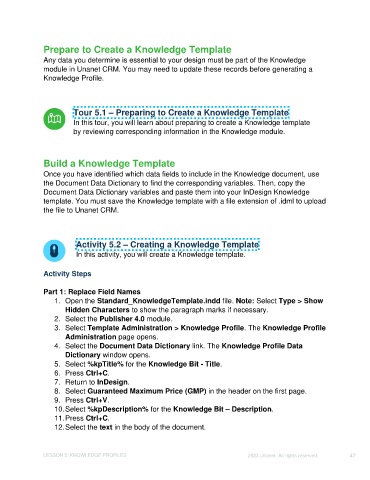Page 47 - Unanet CRM: Using Publisher with Adobe InDesign
P. 47
Prepare to Create a Knowledge Template
Any data you determine is essential to your design must be part of the Knowledge
module in Unanet CRM. You may need to update these records before generating a
Knowledge Profile.
Tour 5.1 – Preparing to Create a Knowledge Template
In this tour, you will learn about preparing to create a Knowledge template
by reviewing corresponding information in the Knowledge module.
Build a Knowledge Template
Once you have identified which data fields to include in the Knowledge document, use
the Document Data Dictionary to find the corresponding variables. Then, copy the
Document Data Dictionary variables and paste them into your InDesign Knowledge
template. You must save the Knowledge template with a file extension of .idml to upload
the file to Unanet CRM.
Activity 5.2 – Creating a Knowledge Template
In this activity, you will create a Knowledge template.
Activity Steps
Part 1: Replace Field Names
1. Open the Standard_KnowledgeTemplate.indd file. Note: Select Type > Show
Hidden Characters to show the paragraph marks if necessary.
2. Select the Publisher 4.0 module.
3. Select Template Administration > Knowledge Profile. The Knowledge Profile
Administration page opens.
4. Select the Document Data Dictionary link. The Knowledge Profile Data
Dictionary window opens.
5. Select %kpTitle% for the Knowledge Bit - Title.
6. Press Ctrl+C.
7. Return to InDesign.
8. Select Guaranteed Maximum Price (GMP) in the header on the first page.
9. Press Ctrl+V.
10. Select %kpDescription% for the Knowledge Bit – Description.
11. Press Ctrl+C.
12. Select the text in the body of the document.
LESSON 5: KNOWLEDGE PROFILES ©2023 Unanet. All rights reserved. 47