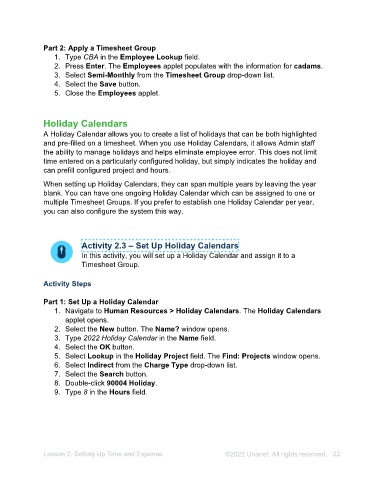Page 22 - Unanet AE: Administering the System
P. 22
Part 2: Apply a Timesheet Group
1. Type CBA in the Employee Lookup field.
2. Press Enter. The Employees applet populates with the information for cadams.
3. Select Semi-Monthly from the Timesheet Group drop-down list.
4. Select the Save button.
5. Close the Employees applet.
Holiday Calendars
A Holiday Calendar allows you to create a list of holidays that can be both highlighted
and pre-filled on a timesheet. When you use Holiday Calendars, it allows Admin staff
the ability to manage holidays and helps eliminate employee error. This does not limit
time entered on a particularly configured holiday, but simply indicates the holiday and
can prefill configured project and hours.
When setting up Holiday Calendars, they can span multiple years by leaving the year
blank. You can have one ongoing Holiday Calendar which can be assigned to one or
multiple Timesheet Groups. If you prefer to establish one Holiday Calendar per year,
you can also configure the system this way.
Activity 2.3 – Set Up Holiday Calendars
In this activity, you will set up a Holiday Calendar and assign it to a
Timesheet Group.
Activity Steps
Part 1: Set Up a Holiday Calendar
1. Navigate to Human Resources > Holiday Calendars. The Holiday Calendars
applet opens.
2. Select the New button. The Name? window opens.
3. Type <Current year> Holiday Calendar in the Name field.
4. Select the OK button.
5. Select Lookup in the Holiday Project field. The Find: Projects window opens.
6. Select Indirect from the Charge Type drop-down list.
7. Select the Search button.
8. Double-click 90004 Holiday.
9. Type 8 in the Hours field.
Lesson 2: Setting Up Time and Expense ©2025 Unanet. All rights reserved. 22