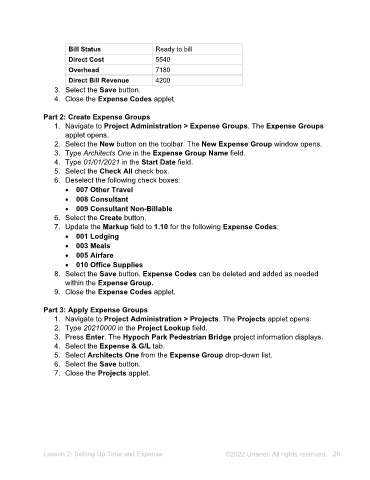Page 26 - Unanet AE: Administering the System
P. 26
• Show Billable PCT (%)
• Show Target PCT (%)
5. Select the Sort template projects to top of sheet check box for Sort.
6. Select Lookup in Project Path field within the grid. The Projects window opens.
7. Select 90001 Admin in the Projects table. Note: You can use the Search field
or scroll though the list of projects.
8. Double-click the project path in the Available table.
9. Select the Use In Time check box.
10. Repeat steps 6-9 to add the following projects:
• 90004 Holiday
• 90002 Sick
11. Select the Save button. A list of created templates displays under Template
Name.
12. Close the Time & Expense Templates applet.
Part 2: Apply a Template
1. Navigate to Human Resources > Employees. The Employees applet opens.
2. Type CBA in the Employee Lookup field.
3. Press Enter. The Employees applet populates with the information for cadams.
4. Select Overhead from the Time & Exp. Template drop-down list.
5. Select the Save button.
6. Close the Employees applet.
Expense Codes
Expense Codes allow for the categorization of project expenses which are linked
directly to the Chart of Accounts. They can also trigger project markups and default bill
status. Used in any expense journal, Expense Codes have a direct effect on financial
and project reporting, along with invoicing.
Expense Codes are then assigned to Expense Groups. Then the Expense Group is
assigned to a project. Inside the Expense Group, the Expense Code can be further
defined to meet the demands of each of your project expenses.
Lesson 2: Setting Up Time and Expense ©2025 Unanet. All rights reserved. 26