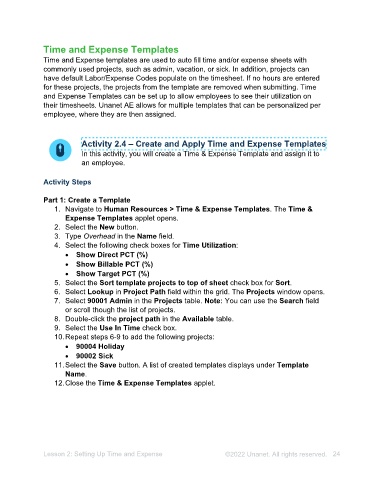Page 24 - Unanet AE: Administering the System
P. 24
8. Type <Current month>/15/<Current year> in the Period End field.
9. Select the Preview Affected Employees button. Corey Adams appears in the
list.
10. Select the Create button. The Are You Sure? message opens.
11. Select the Yes button. A Success message opens.
12. Select the OK button.
13. Close the Time Sheet applet.
Activity 2.5 – Revise a Timesheet Period
In this activity, you will revise a timesheet period for an employee.
Activity Steps
1. Navigate to Personal > Time Sheets. The Time Sheet applet opens.
2. Type CBA in the Employee Lookup field.
3. Press Enter. The timesheet period you created loads. Note: If the timesheet
period does not automatically load, select the down arrow next to the date at the
top > timesheet period just created.
4. Select Modify Current Timesheet Period from the Admin menu on the toolbar.
The Modify Timesheets window opens.
5. Select the Alter Period End Date radio button.
6. Select <Current month>/16/<Current year> in the Date field.
7. Click the Save button.
8. Close the Time Sheet applet.
Lesson 2: Setting Up Time and Expense ©2025 Unanet. All rights reserved. 24