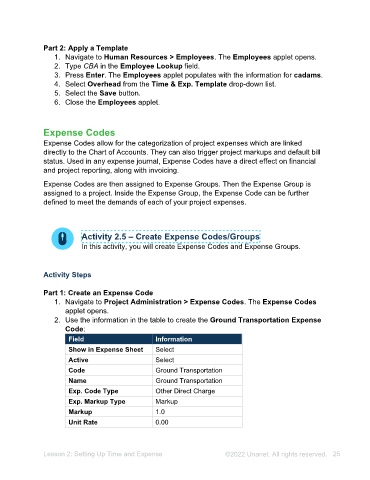Page 25 - Unanet AE: Administering the System
P. 25
Activity 2.6 – Use Timesheet Adjustments
In this activity, you use timesheet adjustments.
Activity Steps
1. Navigate to Human Resources > Timesheet Adjustments. The Timesheet
Adjustments applet opens.
2. Select Erwin Fletcher in the Employee field.
3. Select Nov 19, 20XX in the Period Ending field.
4. Select line 32.
5. Press F2. The line is duplicated and shows at the bottom of the grid. An Error
message opens.
6. Select the OK button.
7. Select Designer in the Job Title field for the duplicated line.
8. Type 1 in the Hours Worked field for the duplicated line.
9. Select the Save button.
10. Close the Timesheet Adjustments applet.
Time and Expense Templates
Time and Expense templates are used to auto fill time and/or expense sheets with
commonly used projects, such as admin, vacation, or sick. In addition, projects can
have default Labor/Expense Codes populate on the timesheet. If no hours are entered
for these projects, the projects from the template are removed when submitting. Time
and Expense Templates can be set up to allow employees to see their utilization on
their timesheets. Unanet AE allows for multiple templates that can be personalized per
employee, where they are then assigned.
Activity 2.7 – Create and Apply Time and Expense Templates
In this activity, you will create a Time & Expense Template and assign it to
an employee.
Activity Steps
Part 1: Create a Template
1. Navigate to Human Resources > Time & Expense Templates. The Time &
Expense Templates applet opens.
2. Select the New button.
3. Type Overhead in the Name field.
4. Select the following check boxes for Time Utilization:
• Show Direct PCT (%)
Lesson 2: Setting Up Time and Expense ©2025 Unanet. All rights reserved. 25