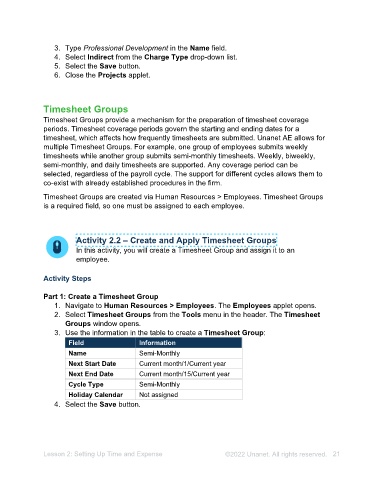Page 21 - Unanet AE: Administering the System
P. 21
3. Type Professional Development in the Name field.
4. Select Indirect from the Charge Type drop-down list.
5. Select the Save button.
6. Close the Projects applet.
Timesheet Groups
Timesheet Groups provide a mechanism for the preparation of timesheet coverage
periods. Timesheet coverage periods govern the starting and ending dates for a
timesheet, which affects how frequently timesheets are submitted. Unanet AE allows for
multiple Timesheet Groups. For example, one group of employees submits weekly
timesheets while another group submits semi-monthly timesheets. Weekly, bi-weekly,
semi-monthly, and daily timesheets are supported. Any coverage period can be
selected, regardless of the payroll cycle. The support for different cycles allows them to
co-exist with already established procedures in the firm.
Timesheet Groups are created via Human Resources > Employees. Timesheet Groups
is a required field, so one must be assigned to each employee.
Activity 2.2 – Create and Apply Timesheet Groups
In this activity, you will create a Timesheet Group and assign it to an
employee.
Activity Steps
Part 1: Create a Timesheet Group
1. Navigate to Human Resources > Employees. The Employees applet opens.
2. Select Timesheet Groups from the Tools menu on the toolbar. The Timesheet
Groups window opens.
3. Use the information in the table to create a Timesheet Group:
Field Information
Name Semi-Monthly
Next Start Date <Current month</1/<Previous year>
Next End Date <Current month>/15/<Previous year>
Cycle Type Semi-Monthly
Holiday Calendar Not assigned
4. Select the Save button.
Lesson 2: Setting Up Time and Expense ©2025 Unanet. All rights reserved. 21