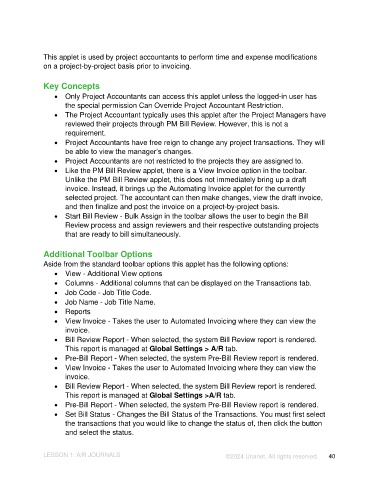Page 40 - Unanet AE: Introduction to Project Management
P. 40
This applet is used by project accountants to perform time and expense modifications
on a project-by-project basis prior to invoicing.
Key Concepts
• Only Project Accountants can access this applet unless the logged-in user has
the special permission Can Override Project Accountant Restriction.
• The Project Accountant typically uses this applet after the Project Managers have
reviewed their projects through PM Bill Review. However, this is not a
requirement.
• Project Accountants have free reign to change any project transactions. They will
be able to view the manager’s changes.
• Project Accountants are not restricted to the projects they are assigned to.
• Like the PM Bill Review applet, there is a View Invoice option in the toolbar.
Unlike the PM Bill Review applet, this does not immediately bring up a draft
invoice. Instead, it brings up the Automating Invoice applet for the currently
selected project. The accountant can then make changes, view the draft invoice,
and then finalize and post the invoice on a project-by-project basis.
• Start Bill Review - Bulk Assign in the toolbar allows the user to begin the Bill
Review process and assign reviewers and their respective outstanding projects
that are ready to bill simultaneously.
Additional Toolbar Options
Aside from the standard toolbar options this applet has the following options:
• View - Additional View options
• Columns - Additional columns that can be displayed on the Transactions tab.
• Job Code - Job Title Code.
• Job Name - Job Title Name.
• Reports
• View Invoice - Takes the user to Automated Invoicing where they can view the
invoice.
• Bill Review Report - When selected, the system Bill Review report is rendered.
This report is managed at Global Settings > A/R tab.
• Pre-Bill Report - When selected, the system Pre-Bill Review report is rendered.
• View Invoice - Takes the user to Automated Invoicing where they can view the
invoice.
• Bill Review Report - When selected, the system Bill Review report is rendered.
This report is managed at Global Settings >A/R tab.
• Pre-Bill Report - When selected, the system Pre-Bill Review report is rendered.
• Set Bill Status - Changes the Bill Status of the Transactions. You must first select
the transactions that you would like to change the status of, then click the button
and select the status.
LESSON 1: A/R JOURNALS ©2024 Unanet. All rights reserved. 40