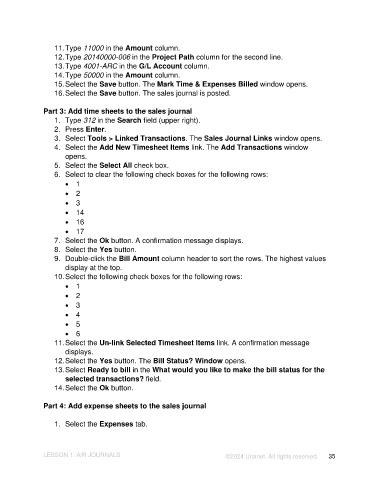Page 35 - Unanet AE: Introduction to Project Management
P. 35
11. Type 11000 in the Amount column.
12. Type 20140000-006 in the Project Path column for the second line.
13. Type 4001-ARC in the G/L Account column.
14. Type 50000 in the Amount column.
15. Select the Save button. The Mark Time & Expenses Billed window opens.
16. Select the Save button. The sales journal is posted.
Part 3: Add time sheets to the sales journal
1. Type 312 in the Search field (upper right).
2. Press Enter.
3. Select Tools > Linked Transactions. The Sales Journal Links window opens.
4. Select the Add New Timesheet Items link. The Add Transactions window
opens.
5. Select the Select All check box.
6. Select to clear the following check boxes for the following rows:
• 1
• 2
• 3
• 14
• 16
• 17
7. Select the Ok button. A confirmation message displays.
8. Select the Yes button.
9. Double-click the Bill Amount column header to sort the rows. The highest values
display at the top.
10. Select the following check boxes for the following rows:
• 1
• 2
• 3
• 4
• 5
• 6
11. Select the Un-link Selected Timesheet Items link. A confirmation message
displays.
12. Select the Yes button. The Bill Status? Window opens.
13. Select Ready to bill in the What would you like to make the bill status for the
selected transactions? field.
14. Select the Ok button.
Part 4: Add expense sheets to the sales journal
1. Select the Expenses tab.
LESSON 1: A/R JOURNALS ©2024 Unanet. All rights reserved. 35