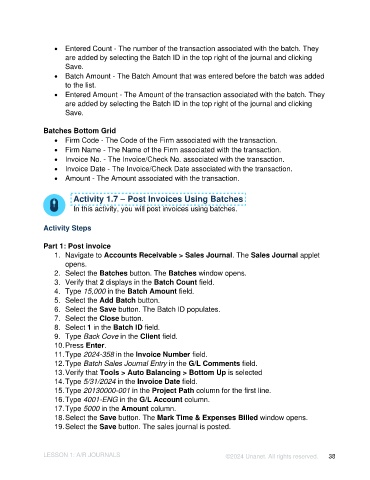Page 38 - Unanet AE: Introduction to Project Management
P. 38
• Entered Count - The number of the transaction associated with the batch. They
are added by selecting the Batch ID in the top right of the journal and clicking
Save.
• Batch Amount - The Batch Amount that was entered before the batch was added
to the list.
• Entered Amount - The Amount of the transaction associated with the batch. They
are added by selecting the Batch ID in the top right of the journal and clicking
Save.
Batches Bottom Grid
• Firm Code - The Code of the Firm associated with the transaction.
• Firm Name - The Name of the Firm associated with the transaction.
• Invoice No. - The Invoice/Check No. associated with the transaction.
• Invoice Date - The Invoice/Check Date associated with the transaction.
• Amount - The Amount associated with the transaction.
Activity 1.7 – Post Invoices Using Batches
In this activity, you will post invoices using batches.
Activity Steps
Part 1: Post invoice
1. Navigate to Accounts Receivable > Sales Journal. The Sales Journal applet
opens.
2. Select the Batches button. The Batches window opens.
3. Verify that 2 displays in the Batch Count field.
4. Type 15,000 in the Batch Amount field.
5. Select the Add Batch button.
6. Select the Save button. The Batch ID populates.
7. Select the Close button.
8. Select 1 in the Batch ID field.
9. Type Back Cove in the Client field.
10. Press Enter.
11. Type 2024-358 in the Invoice Number field.
12. Type Batch Sales Journal Entry in the G/L Comments field.
13. Verify that Tools > Auto Balancing > Bottom Up is selected
14. Type 5/31/2024 in the Invoice Date field.
15. Type 20130000-001 in the Project Path column for the first line.
16. Type 4001-ENG in the G/L Account column.
17. Type 5000 in the Amount column.
18. Select the Save button. The Mark Time & Expenses Billed window opens.
19. Select the Save button. The sales journal is posted.
LESSON 1: A/R JOURNALS ©2024 Unanet. All rights reserved. 38