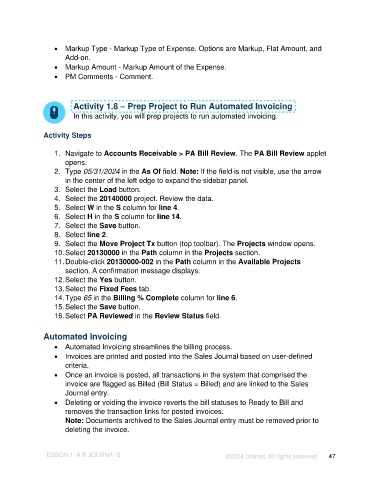Page 47 - Unanet AE: Introduction to Project Management
P. 47
• Markup Type - Markup Type of Expense. Options are Markup, Flat Amount, and
Add-on.
• Markup Amount - Markup Amount of the Expense.
• PM Comments - Comment.
Activity 1.8 – Prep Project to Run Automated Invoicing
In this activity, you will prep projects to run automated invoicing.
Activity Steps
1. Navigate to Accounts Receivable > PA Bill Review. The PA Bill Review applet
opens.
2. Type 05/31/2024 in the As Of field. Note: If the field is not visible, use the arrow
in the center of the left edge to expand the sidebar panel.
3. Select the Load button.
4. Select the 20140000 project. Review the data.
5. Select W in the S column for line 4.
6. Select H in the S column for line 14.
7. Select the Save button.
8. Select line 2.
9. Select the Move Project Tx button (top toolbar). The Projects window opens.
10. Select 20130000 in the Path column in the Projects section.
11. Double-click 20130000-002 in the Path column in the Available Projects
section. A confirmation message displays.
12. Select the Yes button.
13. Select the Fixed Fees tab.
14. Type 65 in the Billing % Complete column for line 6.
15. Select the Save button.
16. Select PA Reviewed in the Review Status field.
Automated Invoicing
• Automated Invoicing streamlines the billing process.
• Invoices are printed and posted into the Sales Journal based on user-defined
criteria.
• Once an invoice is posted, all transactions in the system that comprised the
invoice are flagged as Billed (Bill Status = Billed) and are linked to the Sales
Journal entry.
• Deleting or voiding the invoice reverts the bill statuses to Ready to Bill and
removes the transaction links for posted invoices.
Note: Documents archived to the Sales Journal entry must be removed prior to
deleting the invoice.
LESSON 1: A/R JOURNALS ©2024 Unanet. All rights reserved. 47