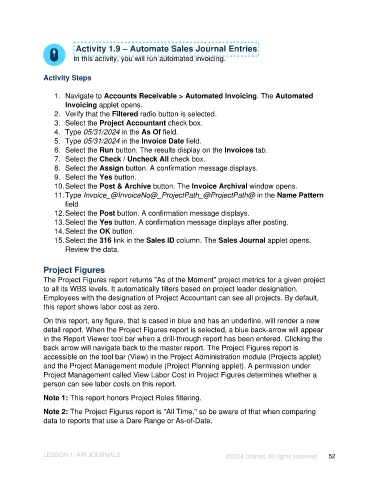Page 52 - Unanet AE: Introduction to Project Management
P. 52
Activity 1.9 – Automate Sales Journal Entries
In this activity, you will run automated invoicing.
Activity Steps
1. Navigate to Accounts Receivable > Automated Invoicing. The Automated
Invoicing applet opens.
2. Verify that the Filtered radio button is selected.
3. Select the Project Accountant check box.
4. Type 05/31/2024 in the As Of field.
5. Type 05/31/2024 in the Invoice Date field.
6. Select the Run button. The results display on the Invoices tab.
7. Select the Check / Uncheck All check box.
8. Select the Assign button. A confirmation message displays.
9. Select the Yes button.
10. Select the Post & Archive button. The Invoice Archival window opens.
11. Type Invoice_@InvoiceNo@_ProjectPath_@ProjectPath@ in the Name Pattern
field
12. Select the Post button. A confirmation message displays.
13. Select the Yes button. A confirmation message displays after posting.
14. Select the OK button.
15. Select the 316 link in the Sales ID column. The Sales Journal applet opens.
Review the data.
Project Figures
The Project Figures report returns "As of the Moment" project metrics for a given project
to all its WBS levels. It automatically filters based on project leader designation.
Employees with the designation of Project Accountant can see all projects. By default,
this report shows labor cost as zero.
On this report, any figure, that is cased in blue and has an underline, will render a new
detail report. When the Project Figures report is selected, a blue back-arrow will appear
in the Report Viewer tool bar when a drill-through report has been entered. Clicking the
back arrow will navigate back to the master report. The Project Figures report is
accessible on the tool bar (View) in the Project Administration module (Projects applet)
and the Project Management module (Project Planning applet). A permission under
Project Management called View Labor Cost in Project Figures determines whether a
person can see labor costs on this report.
Note 1: This report honors Project Roles filtering.
Note 2: The Project Figures report is "All Time," so be aware of that when comparing
data to reports that use a Dare Range or As-of-Date.
LESSON 1: A/R JOURNALS ©2024 Unanet. All rights reserved. 52