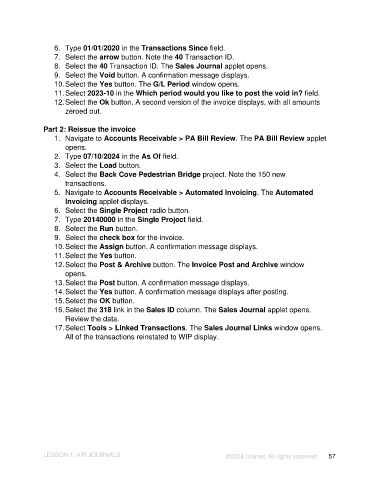Page 57 - Unanet AE: Introduction to Project Management
P. 57
6. Type 01/01/2020 in the Transactions Since field.
7. Select the arrow button. Note the 40 Transaction ID.
8. Select the 40 Transaction ID. The Sales Journal applet opens.
9. Select the Void button. A confirmation message displays.
10. Select the Yes button. The G/L Period window opens.
11. Select 2023-10 in the Which period would you like to post the void in? field.
12. Select the Ok button. A second version of the invoice displays, with all amounts
zeroed out.
Part 2: Reissue the invoice
1. Navigate to Accounts Receivable > PA Bill Review. The PA Bill Review applet
opens.
2. Type 07/10/2024 in the As Of field.
3. Select the Load button.
4. Select the Back Cove Pedestrian Bridge project. Note the 150 new
transactions.
5. Navigate to Accounts Receivable > Automated Invoicing. The Automated
Invoicing applet displays.
6. Select the Single Project radio button.
7. Type 20140000 in the Single Project field.
8. Select the Run button.
9. Select the check box for the invoice.
10. Select the Assign button. A confirmation message displays.
11. Select the Yes button.
12. Select the Post & Archive button. The Invoice Post and Archive window
opens.
13. Select the Post button. A confirmation message displays.
14. Select the Yes button. A confirmation message displays after posting.
15. Select the OK button.
16. Select the 318 link in the Sales ID column. The Sales Journal applet opens.
Review the data.
17. Select Tools > Linked Transactions. The Sales Journal Links window opens.
All of the transactions reinstated to WIP display.
LESSON 1: A/R JOURNALS ©2024 Unanet. All rights reserved. 57